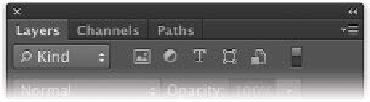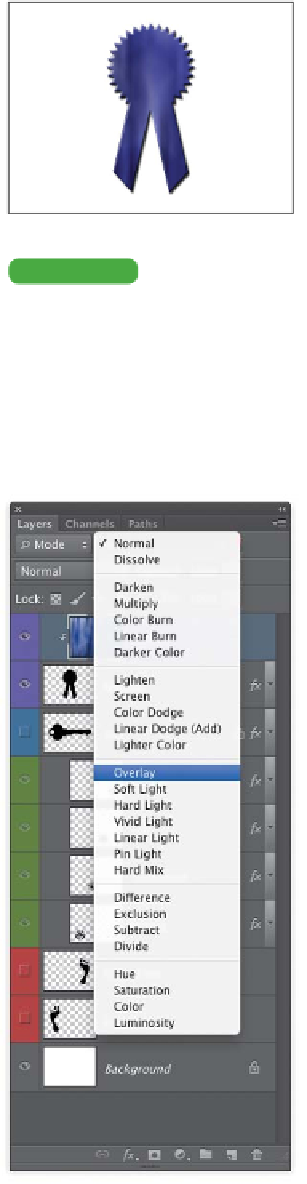Graphics Programs Reference
In-Depth Information
3.
Choose Layer > Create Clipping Mask or press Command+
Option+G (Ctrl+Alt+G). In the Layers panel, you'll see that
the layer indents and fills the opaque areas in the Ribbon
layer below. Notice that the layer style applied to the layer is
still visible.
4.
Choose Layer > Release Clipping Mask or press
Command+Option+G (Ctrl+Alt+G) to toggle the
mask on and off.
Tip
Quick Clip
You can create a clipping group
quickly by Option-clicking (Alt-
clicking) between two layers in
the Layers panel.
Filtering the View of Layers
As you build a complex layered graphic, the Layers panel can get
pretty cluttered. Photoshop CS6 introduces the ability to filter
which layers appear in the list based on user-specified criteria.
To cha nge wh ich t y pe of i lt er i is u sed , cl ick t he F i lt er Ty pe menu .
These criteria make it easier to find a specific layer or layer type
based on the following filter types:
•
Kind. You can choose to see one or more category of layers by
clicking on the associated icon type.
•
Name. You c a n e nt e r t ex t i nt o t he field t o s e a r c h by a l aye r 's
name.
•
effect. Once the Effect filter is chosen, a second pop-up menu
lets you choose a specific type of layer effect.
•
Mode. This method lets you choose from any one of
Photoshop's blending modes.
NoTe
Filtering Your View
When you filter the visibility of layers, it only impacts what appears in the
Layers panel list. The visibility of a layer in the canvas is determined by the
layer visibility switch (eye icon) next to each layer's name.