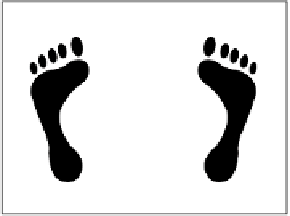Graphics Programs Reference
In-Depth Information
Aligning Layers
A design can look sloppy if the designer relies solely on his or her
eyes for a precise layout. Alignment is the process of positioning
multiple objects on a straight line. This line is usually determined
by one of the edges of the selected objects. This is useful to create
a professional-looking design where the objects appear precise and
organized. Align the two layers you are working with.
1.
Make sure the Right Foot and Left Foot layers are selected
or linked.
2.
Press V to activate the Move tool.
3.
In the Options bar you will see the alignment options. Hover
your pointer over each to become familiar with their names.
4.
Select the object that you want to use as a reference point for
the alignment. In this case let's use Left Foot.
5.
Click the Align bottom edges button. Notice that the feet
shapes are aligned along their bottom edge.
Distributing Layers
Distribution places an identical amount of space between multiple
objects. This can be an important step in creating a professional-
looking design. Distribution is similar to alignment in how it is
accessed. However, the intent is slightly different. You will need
three or more objects to distribute them. Let's distribute a few
layers.
1.
Tu r n off f t he v i s ibi l it y icon s for a l l layer s except
Background
,
Spring, Summer, Fall, and Winter. Click the eye icon to make
a layer invisible.
2.
Select the Spring, Summer, Fall, and Winter layers.
3.
Choose the Move tool by pressing V.
video 52:
Layer Organization