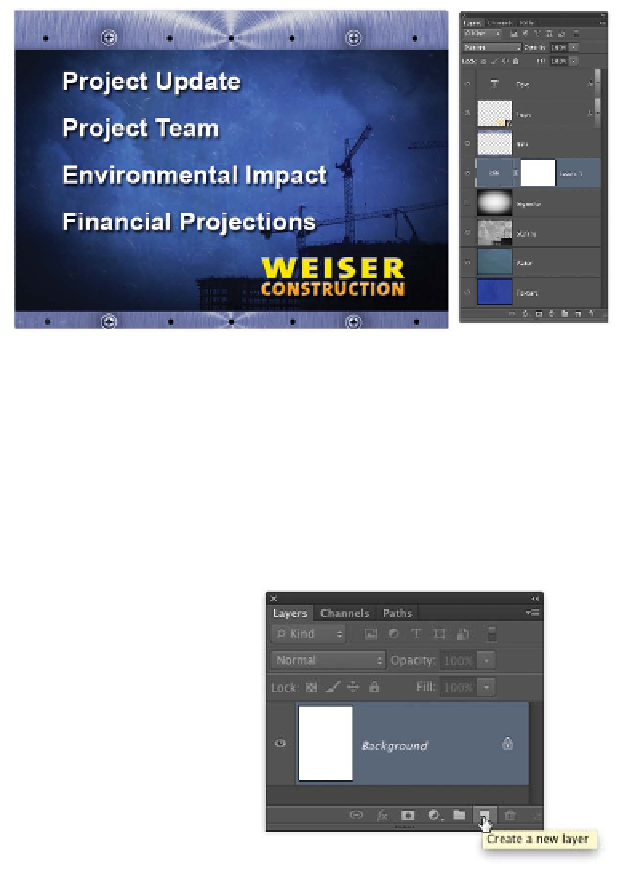Graphics Programs Reference
In-Depth Information
9.
Tu r n on t he i na l layer,
Tex t .
Photoshop has a robust
text engine that is useful
for creating screen-ready
text (such as for televi-
sion or Internet use). You
will fully explore the
robust text capabilities of
Photoshop in Chapter 12,
“Using the Type Tool.”
By employing proper
use of layers, you've generated a professional-looking DVD
menu that you can use as is or import the layers into another
application to animate. Proper naming makes it easy to find
each layer. To name a layer, double-click on the name in the
Layers panel.
Creating Layers
You c a in c r e a t e a new l aye r e a s i ly i in s eve r a l w ay s . You c a in
click the Create new layer icon (looks like a notepad) at
the bottom of the Layers panel. If menus are your thing,
choose Layer > New > Layer or press Shift+Command+N
(Shift+Ctrl+N).
Additionally, you can drag layers up or down the layer
stack or from one document to another, if you are so
inclined. You can move layers or reorder them with key-
board shortcuts to change your image. Table 8.1 shows a
few keyboard shortcuts for just this purpose.
Table 8.1 Layer Mobility
Layer Movement
Mac
Windows
Move current layer down one position Command+[
Ctrl+[
Move current layer up one position
Command+]
Ctrl+]
Move current layer to bottom of
Shift+Command+[ Shift+Ctrl+[
Layers panel
Move current layer to top of
Shift+Command+] Shift+Ctrl+]
Layers panel