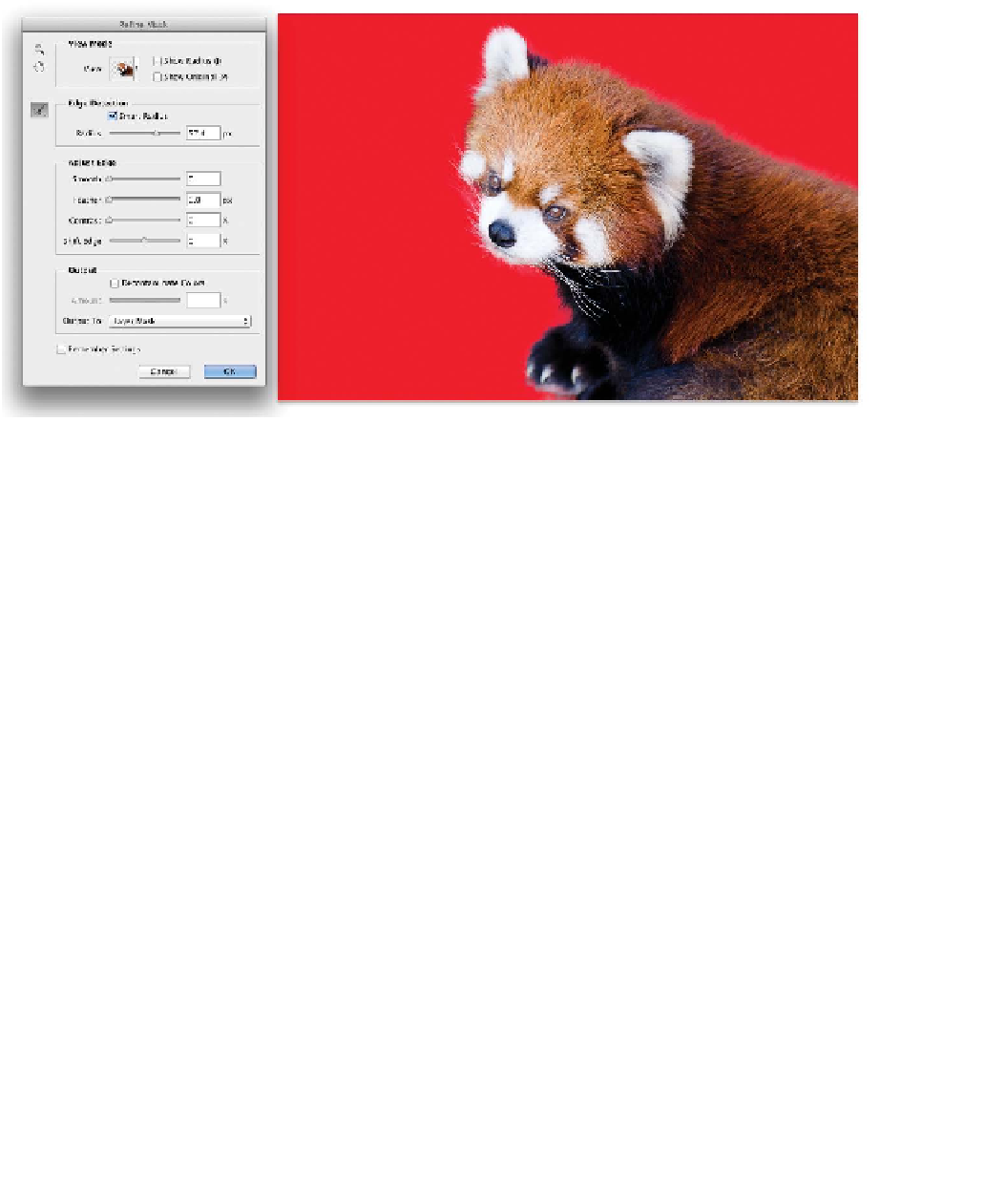Graphics Programs Reference
In-Depth Information
6.
Adjust the Mask Edge properties to remove fringe from around
the image. Use the same techniques you learned in the previ-
ous chapter for the Refine Edge command.
Setting the View option to On Layer makes it easier to see the
fine edge details over the solid color layer.
7.
Experiment with the Smart Radius option and the Refine
Radius tool to enhance the edge and get a better processing
for the fur.
8.
Click OK to apply the change to the Layer Mask.
Using Smudge and Blur
Sometimes a mask is close to being ready to apply but needs a
little touch-up. What better way to do this than to paint? By using
the Blur and Smudge tools you can polish problem edges:
•
Blur. Choose the Blur tool to soften a hard edge that looks
unnatural. Just be sure the mask is selected before blurring.
•
Smudge (Lighten). Choose the Smudge tool and set its mode
to Lighten in the Options bar. This is useful for gently expand-
ing the matte. Leave the Strength set to a low value to make
subtle changes.