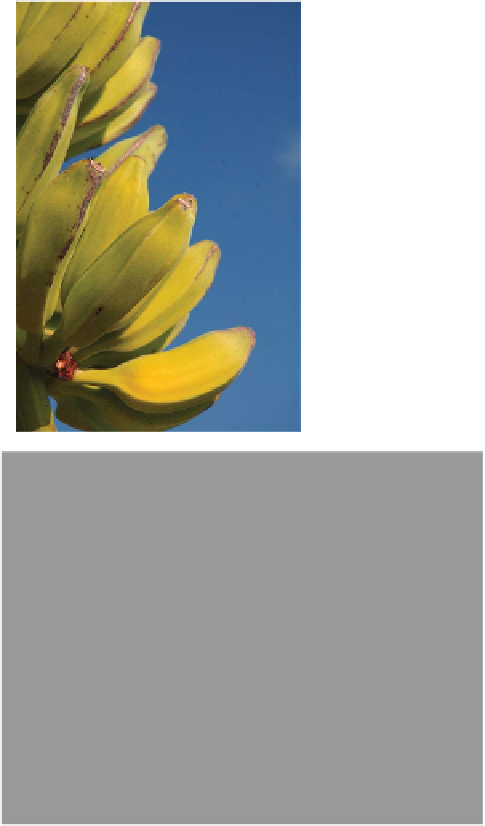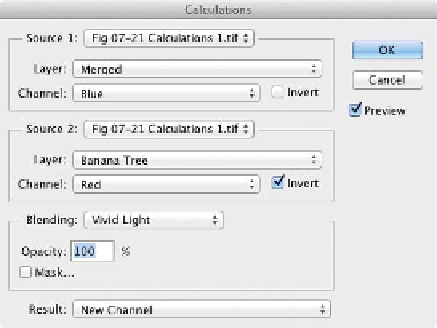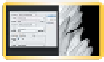Graphics Programs Reference
In-Depth Information
Using Calculations
You ex plor e d t he C a lc u l a t ion s c om m a nd t o c r e a t e a n a dv a nc e d
selection in Chapter 5. This command uses channel data to create
a new alpha channel. You can then refine the channel to create an
accurate selection. You can also take this one step further to make
a high-quality Layer Mask. Let's give it a try.
video 49:
Calculations for Masking
1.
Open the file Ch07_Calculations.tif from the
Chapter 7 folder.
2.
Tu r n t he
Background
layer into a floating layer
by double-clicking its name in the Layers
panel. Name the layer Banana Tree.
3.
Call up the Channels panel and closely
examine the channels for a high contrast
between the tree and the background.
Although all three channels have contrast
between the sky and the tree, the Blue chan-
nel has the best.
4.
Invoke the Calculations command by choos-
ing Image > Calculations.
5.
Set Source 1 to the Blue channel, set Source
2 to the Red channel, and select the Invert
check box. The Red channel differs most
from the Blue channel in this image, so it
will create a good matte.
6.
Experiment with different blending modes
so you get a clearer separation between the
tree and the sky. In this case, the Vivid Light
mode works best to create a new channel.
Click OK.
7.
The new channel will need a little touch-up.
You c a n g et t he c h a n nel ne a r p e r fe c t w it h
a Levels adjustment. Press Command+L
(Ctrl+L) to invoke the Levels dialog box.
8.
Adjust the black, white, and gray points for Input Levels to
improve the matte. Click OK when you're satisfied.