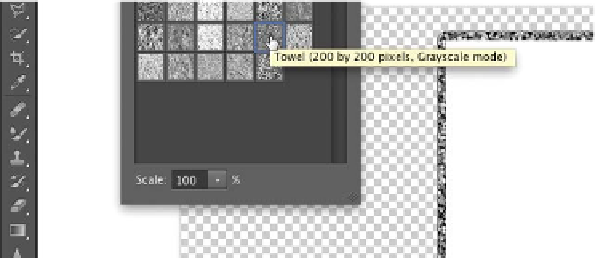Graphics Programs Reference
In-Depth Information
Drawing Shapes
Using the Shape tools is very similar to using the Marquee tools.
In fact, the same shortcut keys apply: Holding down the Option
(Alt) key after you start drawing causes the shape to draw from
the center of the initial click, whereas holding down the Shift key
constrains the width and height to preserve a constant ratio.
Let's try using the Shape tools.
1.
Create a new RGB document sized at 1024 × 768 pixels. Set
the Background Contents to Transparent. Name the document
playing Card.
2.
Select the Rounded Rectangular Shape tool. Set the Radius to
10 pixels.
3.
In the Options bar, make sure the tool mode is set to Shape to
create a Shape Layer and set the fill to White.
4.
Click and draw a rectangle in the vector shape of a playing
card.
5.
With the vector shape layer selected, click the stroke width
menu and change it to 10 pixels.
6.
Click the well next to the Stroke type and choose a textured
stroke.
7.
Choose the Custom Shape tool. Open the Custom Shape
Picker and select the Heart shape. If it is not visible, choose
Reset Shapes to load the default set.
8.
In the Options bar, set the fill color to a custom red gradient.
Go from a darker red to a brighter red.