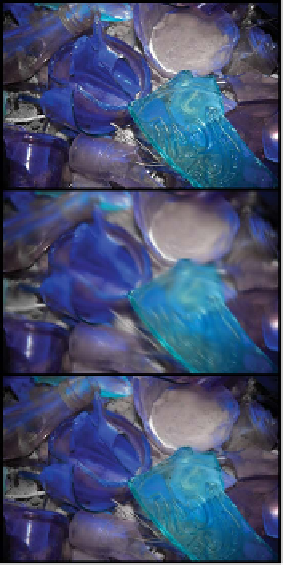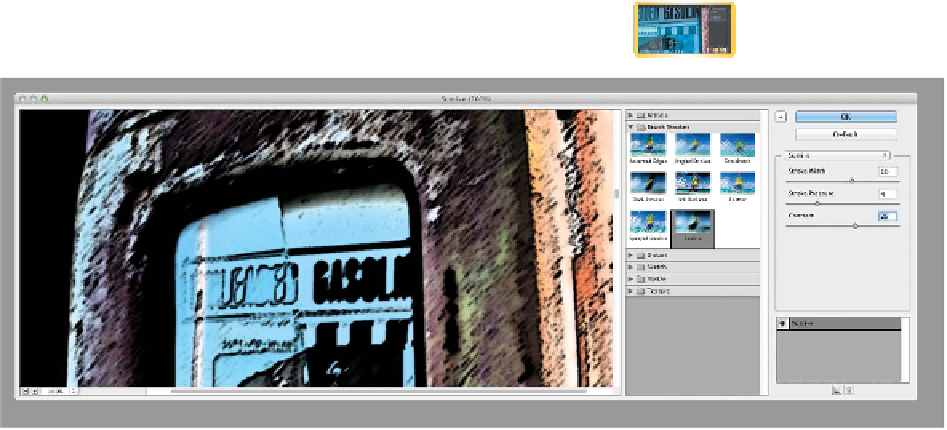Graphics Programs Reference
In-Depth Information
5.
Experiment with different brush strokes and Mixer Brush
presets or settings to see the full depth of the tool. The bristle
brushes work very well, especially if you trace some of the
details in the underlying image.
History Brush Tool
The History Brush is easy to use but a little hard to understand at
first. Essentially, it allows you to paint backward in time. This can
be very useful because it enables you to combine the current state
of an image with an earlier state. For example, you can process an
image with a stylizing filter, and then restore part of the image to
its original state.
The History Brush is directly tied to your History panel. This
helpful panel shows you each action you have taken on an image.
You c a n t he n move b a c k w a r d t h r ou g h you r u ndo s by c l ic k i n g
them. By default you have 20 levels of undo, but you can change
this setting by increasing the number of History States in your
general preferences.
Let's put the History panel and History Brush into action:
1.
Choose Window > History to activate the History panel.
2.
Open the file Ch06_History_Brush.tif from the Chapter 6
folder.
3.
Press D to load the default colors of black and white.
The original image (top); the painted
layer (center); Opacity of painted layer
set to 80% and the Darken blending
mode (bottom).
video 41:
History Brush