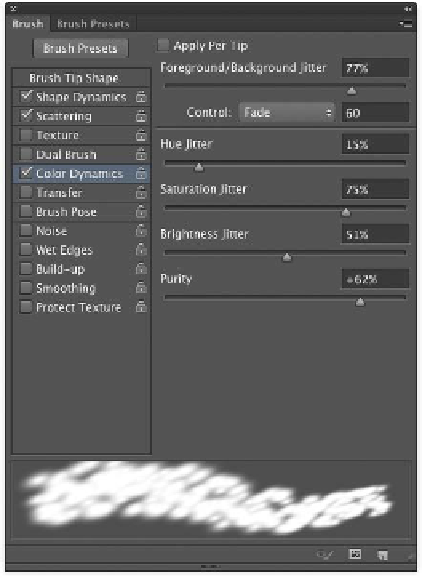Graphics Programs Reference
In-Depth Information
Color Dynamics
By now you might be thinking, those brushes
are pretty dynamic, what else can Photoshop
change? Well, color, of course. When you select
Color Dynamics, you can enable several options
that will produce subtle (or dynamic) variations
in color:
•
Foreground/Background Jitter and
Control. Allow the brush to utilize both the
Foreground and Background colors that you
have loaded. This can create a nice variation
in color by loading lighter and darker shades
of one color as your Foreground and Back-
ground color swatches.
•
Hue Jitter. Allows you to specify how much
variety of color can be introduced. Low val-
ues create a small change in color and higher
values create greater variety.
•
Saturation Jitter. Introduces variation in the
intensity of the selected color.
•
Brightness Jitter. Adds variety in bright-
ness. A low value creates very little change
in the brightness of the color. A higher value
creates greater variations.
Transfer
The Transfer section offers additional styles of
jitter that can be added:
•
opacity Jitter and Control. Add variety
to the brush so the opacity varies throughout
the stroke. You can tie the opacity variation
to a pen and tablet for greater control.
•
Flow Jitter and Control. Affect how paint
flows through the brush. A larger number
means more paint flows through. The default
value is 100%, which creates even strokes. A
lower value causes less ink to be applied with
each stroke.