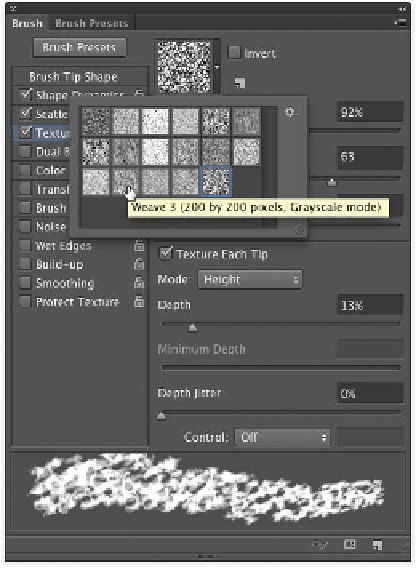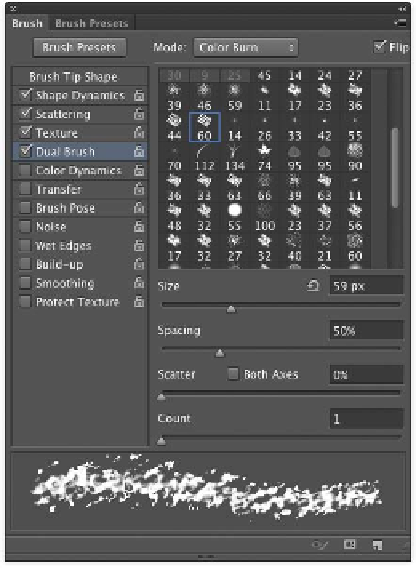Graphics Programs Reference
In-Depth Information
•
Count. Specifies the quantity of brush marks
applied at each spacing interval. This option
works in conjunction with the Spacing option
from Brush Tip Shape.
•
Count Jitter and Control. Specify how
much variety there is in the number of brush
marks for each spacing interval. A high value
will put more brush marks into the stroke.
These properties are controlled in the same
way as Shape jitter.
Texture
You c a n e n a ble t he Tex t u r e opt ion t o i nt r o duc e a
pattern into your strokes. This can help simulate
canvas in your texture. Click the pattern sample
to choose from one of the loaded patterns. Click
the triangle menu to open the pattern picker to
choose from the loaded textures. If you'd like
to load additional textures, click the submenu
in the pattern picker to load a built-in texture
library. You can adjust several other options
in the window and examine their effects in the
preview area.
Dual Brush
What's better than one brush? Two, of course. By
using a dual brush, you can use two brush tips
to create a more dynamic brush. When selected,
you'll have the option of choosing from a thumb-
nail list of presets for the second brush. You'll
also see several options to modify the brush tip.
You c a n mo d i f y t he d i a met e r of t he s e c ond br u s h
as well as specify spacing and scatter amounts.