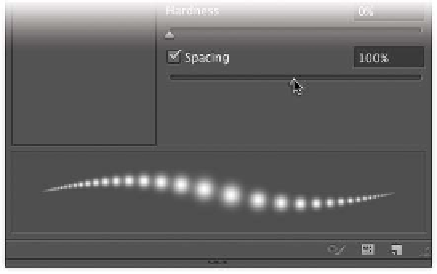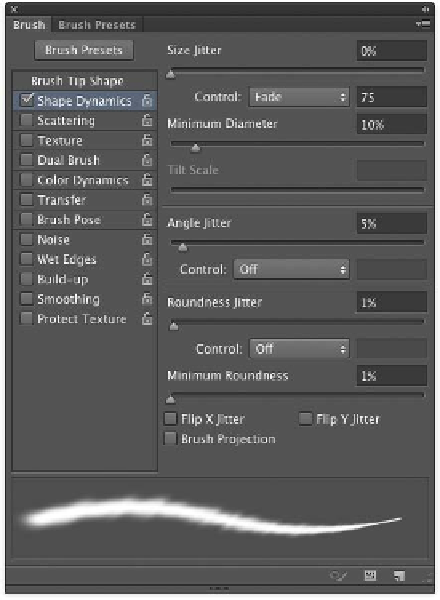Graphics Programs Reference
In-Depth Information
•
Hardness. Creates brushes with soft edges.
This can be useful to create more natural-
looking strokes. You can adjust hardness
between 0% (very soft) and 100% (no feather-
ing). You cannot adjust hardness for sampled
brushes.
•
Spacing. Controls the distance between
brush marks when you create a stroke. You
can adjust spacing using the slider or type in
a number. If you deselect the check box, the
speed of your cursor will determine spacing.
NoTe
Brushes Can Be Recorded
If you want to create a complex series of brush strokes
and reuse them, you can now record them as an action.
For more, see Chapter 15, “Actions and Automation.”
Shape Dynamics
To c rea t e a more na t u r a l br u sh , you shou ld
adjust the Shape Dynamics of the brush. This
can create natural variances that make the brush
more realistic. The Shape Dynamics option
adjusts the currently selected brush; therefore, be
sure to choose a brush from the Brush Presets or
Brush Tip Shape area.
•
Size Jitter and Control. Specify how much
variety Photoshop places in the size of the
brush (trying to simulate the natural varia-
tion a real brush would produce). You can
specify a total jitter size in percentage. Addi-
tionally, you can specify how to control the
jitter from the Control menu:
•
off. Select Off if you do not want to limit
control over the size variance of brush
marks. The jitter is random.
•
Fade. Allows the brush to taper off (like it
ran out of ink or paint). The brush will get
smaller based on a specified number of
steps. Each step is one mark of the brush
tip. If you specify 15, the brush will fade
out in 15 steps.