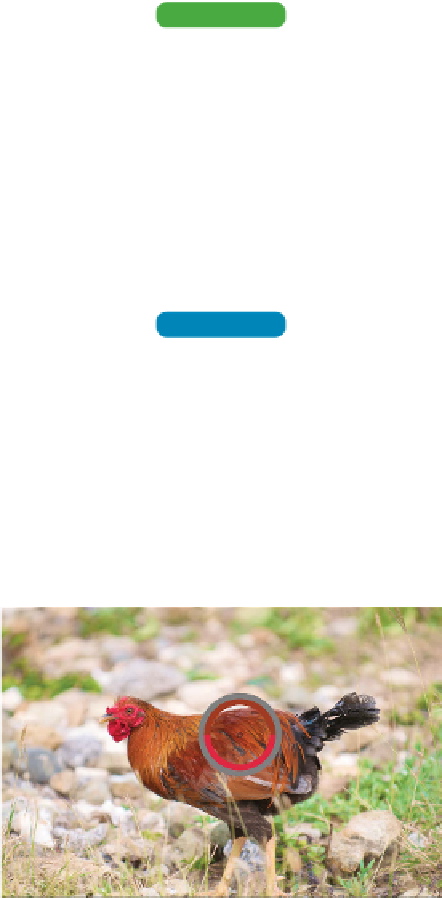Graphics Programs Reference
In-Depth Information
3.
Adjust the Sample Size in the Options bar:
•
point Sample. This method reads the value of a single
pixel. It is very sensitive to clicking because you can have
slight variations in color at the pixel level. For example, if
you clicked on a blue sky, adjacent pixels could vary from
each other.
video 37:
Eyedropper Tool
Tip
More Precise Eyedropper
Be sure to open Photoshop's prefer-
ences by pressing Command+K
(Ctrl+K), and then choose the
Cursors category. Set the Other cur-
sors option to Precise to see a useful
sampler target.
•
3 by 3 Average. This method reads the average value of a
3 × 3 pixel area. This is a more accurate method for select-
ing a color using the Eyedropper tool.
•
5 by 5 Average. This method reads the average value of
a 5 × 5 pixel area. It creates a more representative color
sample.
NoTe
A Better Eyedropper
Adobe added a few useful features
to the Eyedropper tool in Photoshop
CS6. The Sample menu lets you
choose from many new options,
including the ability to ignore
adjustment layers and to select
layers current and below.
The remaining options simply use a larger sample area to
produce an averaged color. The larger sample areas should
be used on higher resolution images.
•
11 by 11 Average
•
31 by 31 Average
•
51 by 51 Average
•
101 by 101 Average
4.
Click the reddish-brown feathers to set the
foreground color.
5.
Make sure the Show Sampling Ring option
is selected in the Options bar. Click again
to sample a new color. The ring shows you
both the new color and the original for
comparison.
6.
Option-click (Alt-click) the grassy area to set
the background color.
Using the Eyedropper tool, you can sample the color of the
rooster's feathers. This can be useful for painting as well as
color correction. For example, you can check the color details
on two different shots of a rooster and then adjust color to
make the images match more closely. For more on adjusting
color, see Chapter 10, “Color Correction and Enhancement.”