Image Processing Reference
In-Depth Information
One technique that I find useful is to select a preset white balance from the list,
such as Daylight, and then adjust the Temperature slider to give the image a warmer or
cooler look.
For those times that you need absolute control over the white balance, or when
you want to set a neutral point for your image but not remove a desired color cast, the
White Balance tool can make the job a little easier.
Why would you want to leave a color cast in the image? Ask any nature photog-
rapher and you'll probably get the same answer: golden light at morning or evening.
There are times when we strive for a particular feel to our images; Figure 3.3 is an
example of this golden light. Without it, the image is a technically nice image, but lacks
the feeling of the original scene.
51
Figure 3.3
(left) This image was adjusted for color temperature to be neutral in tone. While it's a very nice image, it has none of
the warmth and atmosphere of the original image. (right) Same image, but with the correct color temperature. The rich golden
light adds to the impact of the image. (Courtesy Art Morris,
www.birdsasart.com
)
Note:
Yo u can use the keyboard to adjust Temperature and Tint. The up and down arrows will adjust
temperature by 50 and tint by 1. Adding Shift adjusts by 500 and 10 respectively.
You can fine-tune the color balance with the Temperature and Tint sliders. The
Temperature slider displays the current color temperature in Kelvin, with lower num-
bers having more yellow and higher numbers having more blue. The control ranges
from 2,000, which is very yellow, to 50,000, or very blue. It would be unusual to have
an image that comes anywhere near the upper end of the scale, but the lower end is
about the same as a dim candle.
Note:
Wait a second! If cooler temperatures are higher numbers, why do you raise the Temperature
setting to warm up an image? Good question and I'm glad you asked! Adjustments to the Temperature
slider are actually compensating for the color temperature of the image. So if you move the slider to the
left, you are adding blue to correct for the existing yellow light.
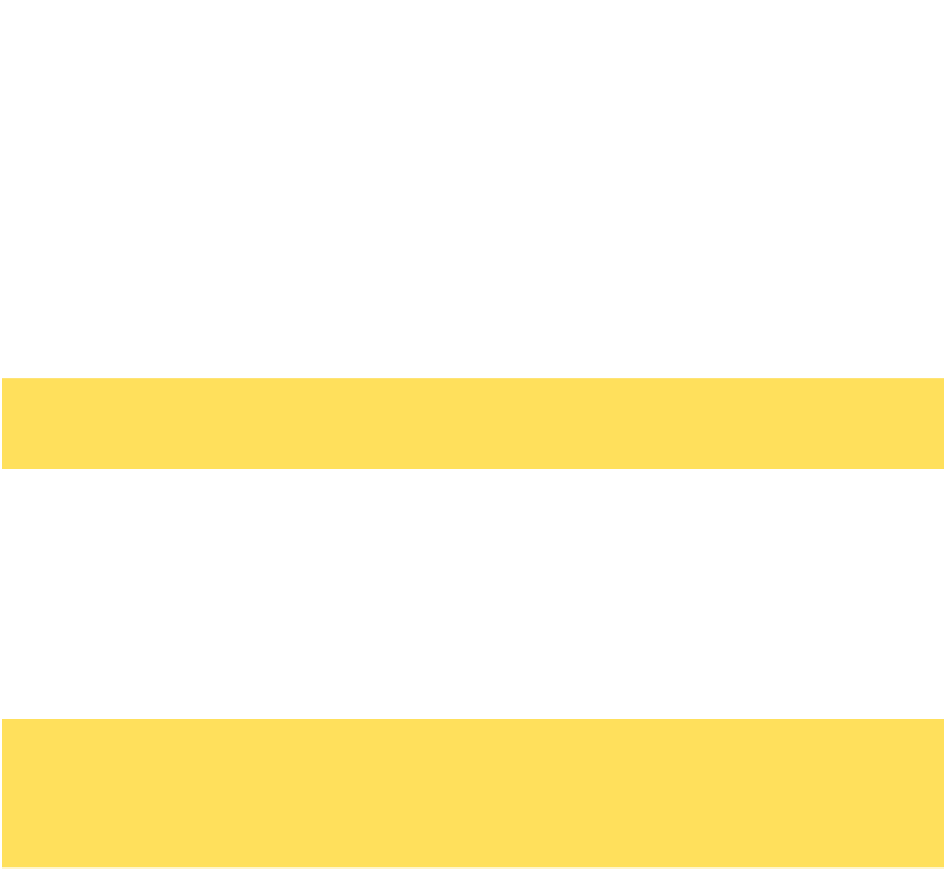
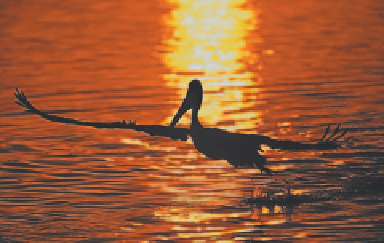






Search WWH ::

Custom Search