Image Processing Reference
In-Depth Information
Setting Bit Depth
One of the biggest advantages of shooting in RAW is the additional bit depth avail-
able in your image. RAW captures are typically 10 to 14 bits per color channel. The
key to taking advantage of this extra color information is the Bit Depth setting in
Camera Raw. The Depth setting offers two choices: 8 Bits/Channel and 16 Bits/Chan-
nel. Eight-bit images contain a maximum of 256 values per color. Sixteen-bit images,
on the other hand, provide 32,768 possible values per color. This extra bit depth is
one of the reasons to shoot RAW over JPEG. The extra values greatly reduce the
chances of banding, or abrupt changes in tone, and allow more aggressive edits to
correct your images. When saving a file at 8 Bits/Channel, color information is dis-
carded, reducing both image quality and the ability to make editing changes without
risk of significant image degradation. Because you shoot RAW for maximum image
quality, I recommend using the 16 Bits/Channel setting to retain all the color infor-
mation in your original file.
Note:
If you know that a file will only be used on the Web, or in a slideshow, 8 Bits/Channel might seem
like a logical choice. I recommend converting at 16 Bits/Channel and doing all image edits before converting
to 8-bit as the final step.
36
Many of the editing tasks that you'll perform after converting from RAW to
TIFF are considered
destructive
edits, meaning that the image data is changed and can-
not be recovered. When working with 8 bits of data per color, these changes are seen
with less aggressive edits, giving you less latitude to make corrections to your images.
Bit depth is the one case where I would suggest that you always use the highest
setting or level possible. If you are going to take the time and effort to shoot in RAW
for maximum quality, why would you immediately throw out color information before
you even get started?
Of course, high bit-depth files have their unique drawbacks. Chief among these is
file size. A 16-bit TIFF file is going to be roughly twice the size of its 8-bit counterpart.
Consider a typical RAW file from the Canon 1D Mark II. As a RAW file, it uses about
8MB of disk space. Opening that file as an 8-bit TIFF increases the size to 23.4MB.
That same file converted to a 16-bit TIFF uses 46.8MB of disk space.
Understanding the Histogram
The histogram is your key to understanding where tonal values are in the image. A his-
togram represents the range of tone from pure black on the left to pure white on the
right. The height of the columns in the histogram indicates how many pixels of that
tone are present in the image. In the histogram shown in Figure 2.16, very few pixels in
the image are black or white, and the bulk of the pixels are in the upper midtones,
which are represented by the taller bars in the histogram.
Ideally, your images will have all the data between these two end points, whether
the data is distributed evenly from dark to light or is exposed as far to one end as pos-

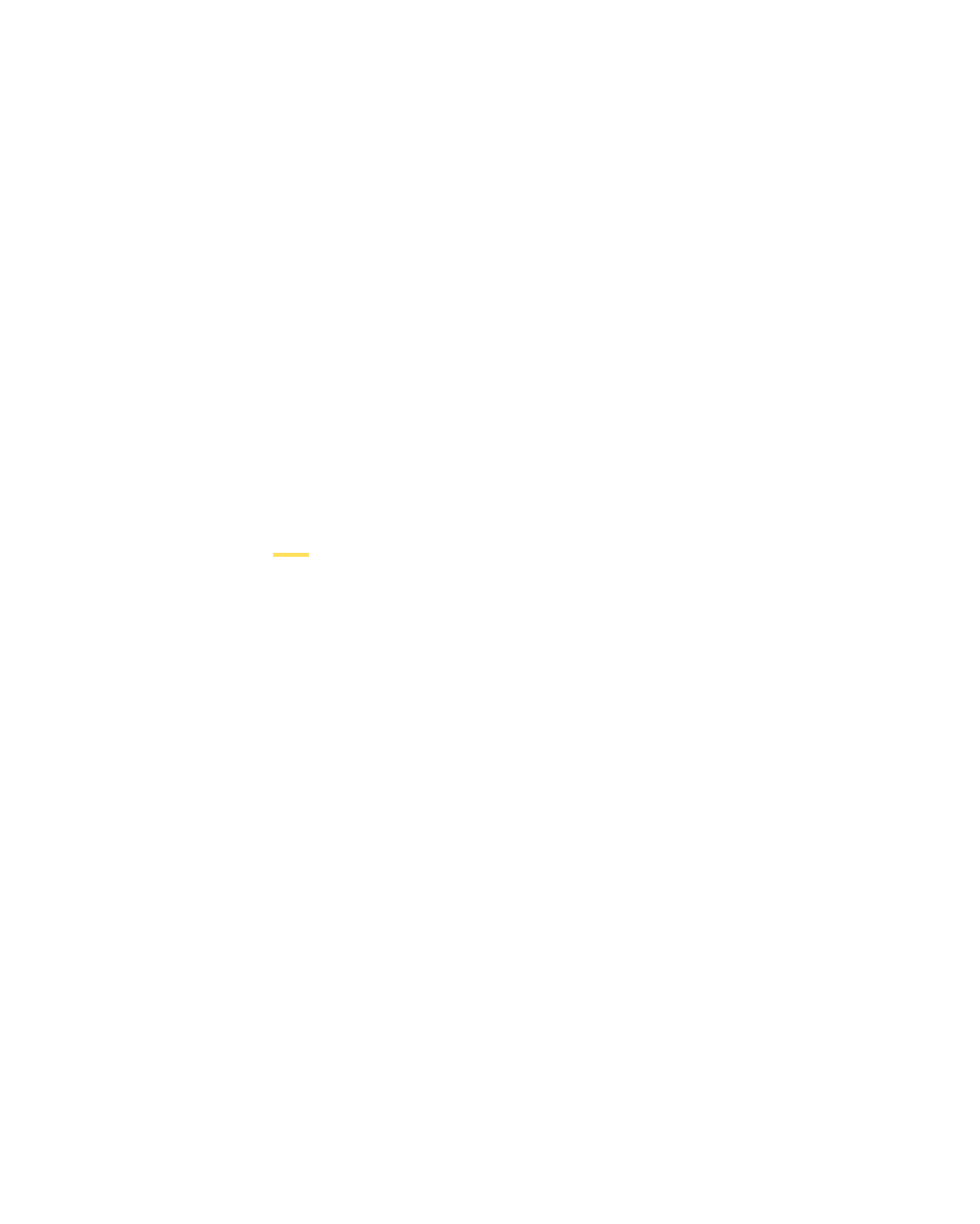

Search WWH ::

Custom Search