Image Processing Reference
In-Depth Information
Bridge looks very similar to the File Browser, but it has several new features that
help make this a full-featured image manager, including Ratings, Labels, and the ability
to do RAW image processing.
Like File Browser, the Folders, Preview, and Metadata panels are on the left side
of the window. Bridge adds a Favorites tab to the Folders panel, making it easier to get
to your files (Figure 1.12) by placing frequently used folders in your Favorites list. To
add a folder to your Favorites list, select it in the Thumbnails panel and drag it to the
Favorites panel.
10
Figure 1.12
Folders and Favorites help you find your images quickly in Bridge. To add
folders to your Favorites list, drag and drop the folder onto the Favorites panel.
The feature set of Bridge is too large to cover in this topic, but if you use Photo-
shop, it's worth taking a look at Bridge for your image management needs.
Note:
For detailed information on Bridge, I recommend
Photoshop CS2 Savvy
by Stephen Romaniello
and Matt Kloskowski (Sybex, 2005).
To copy files with Bridge, begin by launching Bridge and selecting the Folders
panel.
1.
In the Folders panel select your memory card and the folder that contains your
images.
2.
Select the folder you want to copy the images to, or create a new one. (See the
earlier topic, “Downloading and Organizing using File Browser,” for suggested
naming methods).
3.
Drag the files from your memory card to the new folder on your computer.
Renaming Images
Establishing a standard naming system will do more to help the initial workflow than
almost anything else you can do. As I mentioned earlier when talking about image trans-
fer, the name your camera assigns to an image is less than intuitive. Now imagine brows-
ing through thousands of images with names like _E7U2349.CR2 or DCS22893.NEF,



Search WWH ::

Custom Search