Image Processing Reference
In-Depth Information
Unsharp Mask
The name Unsharp Mask might sound a bit odd. After all, you want to sharpen the
image not unsharpen it, right? Unsharp Mask works by increasing the contrast along
the edges in your image, as shown in Figure 7.13, thereby increasing the appearance of
sharpness. Don't think of this as a magic tool, though. It isn't going to make an out-of-
focus photo look sharp, but it will make your images look more defined by increasing
the contrast around the edges.
135
Figure 7.13
(left) Before applying Unsharp Mask, the image doesn't display strong contrast between the edges. (right) After
Unsharp Mask, the edges are more defined, giving the appearance of sharpness.
Unsharp Mask offers three controls for determining how the image is sharpened.
Amount
determines the strength of the contrast added to the edges. Images
with high levels of detail will typically use a higher Amount setting of 150 per-
cent or more.
Radius
determines how wide the halos that are added to the edges to enhance
the contrast will be. Radius is the most critical setting in Unsharp Mask, and it
will have lower numbers, usually under 1.0 for high detail images and higher
numbers for lower detail subjects.
Threshold
controls how much difference there must be between pixels before they
are considered edges. High detail images will use lower settings here, because you
want more of the image to have defined edges. Values in the 0 to 4 range are
common here. Portraits on the other hand will have large areas that you don't
want to sharpen, such as skin tones, so you'll use a higher Threshold setting, with
8 or more being common.


Search WWH ::

Custom Search