Image Processing Reference
In-Depth Information
The Photoshop version of Adobe Camera Raw includes a Size option below the
preview area shown in Figure 5.17. The Size dropdown has several preset sizes with the
default being the RAW file's native size. Depending on the resolution of your camera,
you'll see different options and perhaps even different numbers of options, as shown in
Figure 5.18. For example, the Canon 1D Mark II has seven sizes listed with three
smaller, native, and three larger; the Kodak SLR/c and Canon 1Ds Mark II have more
options to reduce the file than enlarge.
Figure 5.17
The Size list in Photoshop's version of Camera Raw lets you resize the image during
conversion, saving a step later in the workflow.
100
Figure 5.18
(left) Depending on the resolution of your camera, the size options will vary. Here the sizes are for the 8.2 MP Canon
1D Mark II, (center) the 13.5 MP Kodak SLR/c, and (right) 16.6 MP Canon 1Ds Mark II.
As you can see, the preset size options remain nearly constant. The possible
choices are 1.6 MP, 2.8 MP, 6.3 MP, 11.2 MP, 17.5 MP, and 25.2 MP, although not
every option will be seen with every camera. (For instance, the 17.5 MP option isn't
available with the Canon 1Ds Mark II, and the 6.3 MP option won't be seen with
Nikon D70 RAW files).
For the most flexibility, I prefer to resize after the conversion. Of course, if you
are using Photoshop Elements, this is the only option available to you unless you are
using Process Multiple Files, which makes the decision a bit easier. I would rather resize
one time for the best possible quality. Because any resizing will resample the image, it's
best to avoid multiple sizing operations when possible.
Using Actions (Photoshop CS2 Only)
In the case of Photoshop, I've only touched on what is possible with automation.
Actions, which are recorded tasks, can be used to handle complex operations such as
saving in multiple formats. If you've used macros in other programs, such as Word or
Excel, you have an idea of what Actions are.
Note:
For even more advanced options, CS2 comes with several prebuilt scripts (found under File >
Scripts); if you have some programming skills, you can also write your own. For an idea of what scripting
can do, visit the Adobe website (
share.studio.adobe.com/
) and select Scripts from the listbox for
information and samples.

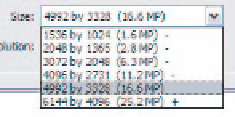
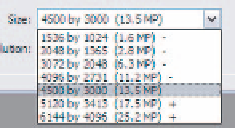




Search WWH ::

Custom Search