Image Processing Reference
In-Depth Information
Resizing Images: Now or Later
The odds of using your image files at their native size run a close second to winning the
lottery. Almost every image you take is going to be made larger or smaller for its
intended use, whether that be a print or for web display. All Adobe Camera Raw users
can automate the resizing task during the conversion process by using the appropriate
options in the Process Multiple Files command. Users of Photoshop also have the
option to resize selected images in Camera Raw.
If you know in advance that you'll be using a particular image at a certain size,
Camera Raw does a very good job of image resizing. Figure 5.16 shows the same image
resized to the same dimensions. The image on the left was resized in Camera Raw,
while the image on the right was resized in Photoshop using Bicubic Smoother.
99
Figure 5.16
(left) This image was resized in Camera Raw as part of the conversion process. (right) The same image was resized in
Photoshop after conversion. There is very little difference in quality between the two images.
Note:
If you use the Nikon D1x or Fuji S2, you'll have better results by resizing one step up in Camera
Raw, with any additional resizing done in Photoshop. That's because these cameras use pixels that are not
square and Camera Raw can resize for the maximum quality.
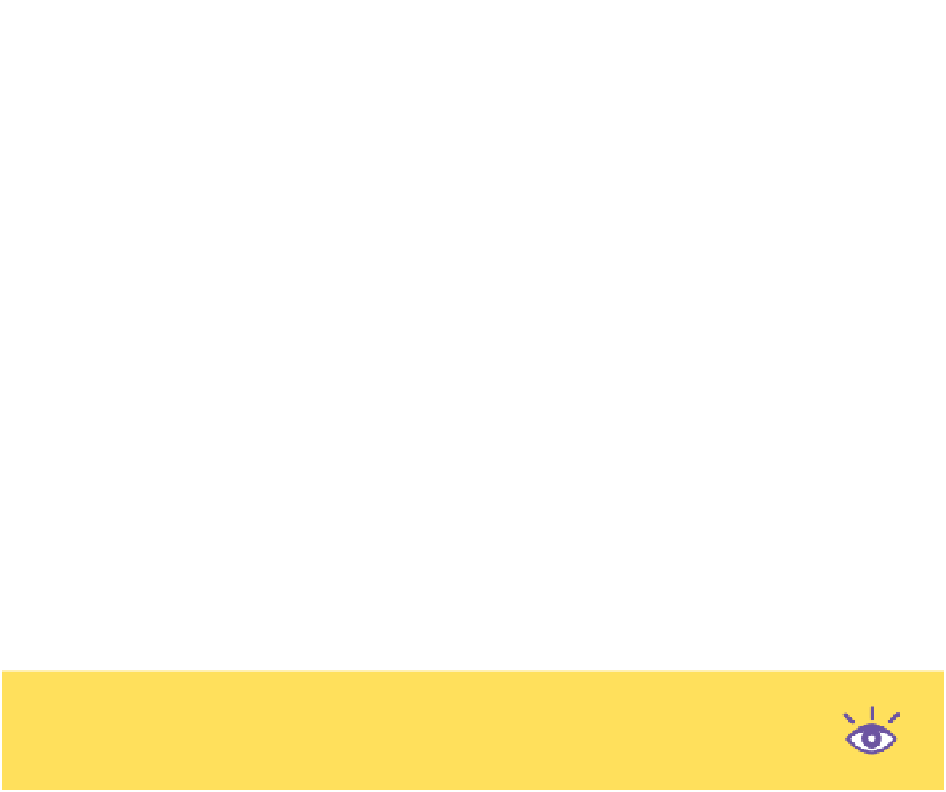
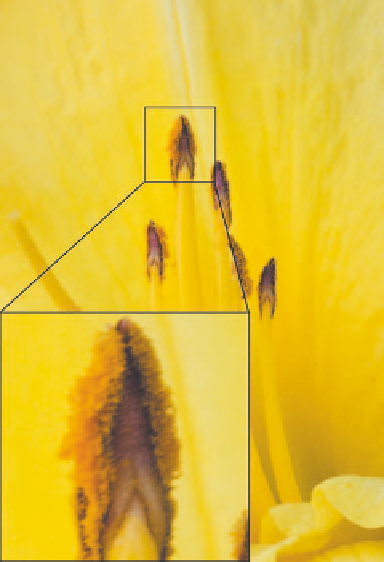
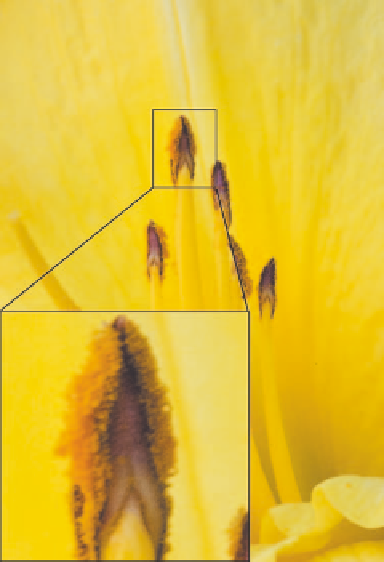

Search WWH ::

Custom Search