Image Processing Reference
In-Depth Information
Applying Settings
One handy and quick method of updating a set of RAW files is to apply Camera Raw
settings without actually converting the images to TIFF or JPEG files. Both Photoshop
Elements and Photoshop make the application of Camera Raw settings to multiple files
quick and easy.
Why would you want to apply settings without doing a conversion? The most
common reason is to apply a set of global changes that multiple files will need, such as
white balance correction, without having to apply these settings to each file as you con-
vert it. If you have several (or several hundred) images that all need one or two com-
mon corrections in addition to individual adjustments, this is a quick way to make
these changes.
Applying from File Browser
Users of Photoshop Elements or of a version of Photoshop earlier than CS2, whether
on Macintosh or Windows, can apply settings from File Browser, which is where you'll
find the Apply Camera Raw Settings command (hard to miss with a name like that!).
88
Note:
Photoshop Elements Organizer doesn't include the Apply Camera Raw Settings command, so
you'll need to work in File Browser for this.
To get started, open File Browser from within Elements. You'll actually need to
open one RAW file in Camera Raw and make all the adjustments needed. This image
will serve as the reference image from which all the others will inherit settings. Here are
the steps to follow:
1.
Navigate to the folder that contains the images you want to update.
2.
Select the first RAW image you want to update and double-click it to launch
Camera Raw.
3.
Make the global changes that every image will need, such as white balance and
exposure corrections.
4.
Press and hold the Alt/Option key and click the Update button, as shown in Fig-
ure 5.1, to apply the changes to that image without converting it. This will save
those edits and close Camera Raw, returning you to File Browser.
5.
Select the image you just updated, and then select the other RAW images to
which you want to apply the new settings. Shift+click to select contiguous files,
Ctrl/Cmd+click to select noncontiguous files.
6.
On the Macintosh, choose Automate
>
Apply Camera Raw Settings, which will
display the dialog shown in Figure 5.2. On Windows, choose File
>
Apply Cam-
era Raw Settings. The options on either platform are identical.


Search WWH ::

Custom Search