Image Processing Reference
In-Depth Information
Black-and-White Images in Camera Raw
One of the best uses for the Saturation slider in Camera Raw is the conversion to
black and white. By setting Saturation to -100, the image is displayed as grayscale.
Converting in Camera Raw has its advantages; you have the full data from the RAW
file to work with and adjustments to exposure and shadow detail are better handled in
Camera Raw than in Curves or Levels in Photoshop or Photoshop Elements after the
conversion.
However, a simple saturation adjustment is seldom going to give you a good
black-and-white image. In fact, desaturating a color image usually leaves you with a
bland, flat-looking image. Most color images require a significant amount of “mas-
saging” to turn them into a good black and white. Serious Photoshop users have
learned to master the Channel Mixer control for their conversions, while Photoshop
Elements and Photoshop users who only deal with black and white occasionally tend
to go with one of the many plug-ins available. You can, however, do a very good job
of black-and-white conversion within Camera Raw, and it's not as difficult as you
might think.
To make this type of conversion, open a RAW image (Figure 4.11) and move the
Saturation slider all the way to the left.
79
Figure 4.11
This is the image I've selected to convert from color to black and white. (right) After setting the Saturation slider to
the far left, I have a basic grayscale image.
The next step is to make adjustments to exposure. Many black-and-white
images look better with more defined white points and black points. I find that
adjusting the Exposure for the maximum amount of highlight detail works best. To
do this, first determine which highlight area in your image has the detail that is the
most important to retain. This will serve as the guide for how much exposure you
can add to the image. Using the Alt/Option key while adjusting the Exposure control,
move the slider until you see the critical highlight area begin to clip, and then back
off the slider just enough to eliminate the clipping (Figure 4.12).


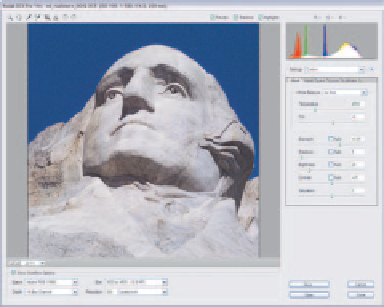
Search WWH ::

Custom Search