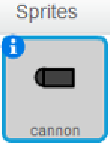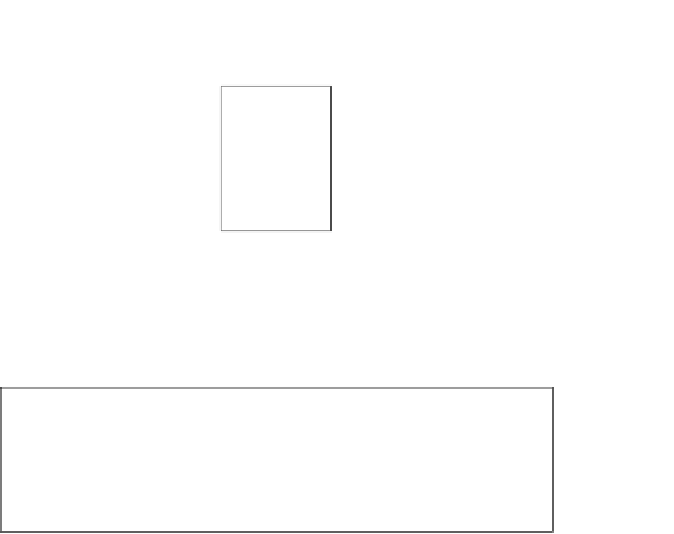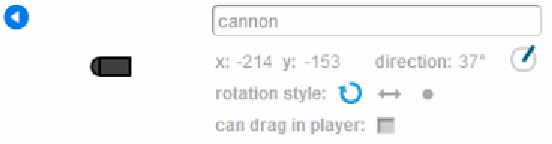Game Development Reference
In-Depth Information
We're not building any fancy controls at this point. Click on the
i
buton in the top-let
corner of the sprite in the
Sprites
window:
This will switch the sprites view to the
sprite properies
screen. Here you can view and
edit some informaion about your sprites. An important one is the sprite name; you can
name the sprite here if you didn't already do so in the sprite editor during its creaion.
Noice the sprite name in the top ield of the properies screen:
What we are really looking for at this moment is the litle
direcion
tool located on the
right side of the window.
Objective complete - mini debriefing
Click on and drag the litle blue pin to change the direcion that the cannon is facing in.
Try it and see how the cannonball shoots in diferent direcions depending on the direcion
of the cannon.
Don't forget to click on the
green flag
at the top of the stage (if you haven't already) to
acivate both scripts!
Adding targets
This game will be no fun without something to shoot at and blow up. So, we are going to
create some targets for the cannonball to hit. We will first draw a new sprite. Then, we are
going to use a very cool new feature of
Scratch 2.0
: the ability to create copies of a base
object. This can save a lot of ime when you want to have muliple objects that work the
same way. This is often the case in games. Think of all the enemies you've squashed or
all the coins you've picked up in various acion games.