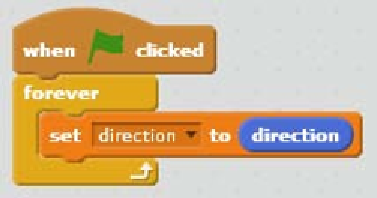Game Development Reference
In-Depth Information
We have to create a
variable
to store the direcion of the cannon. If you're unfamiliar
with variables, read the informaion box on the following page. To create a variable,
follow these steps:
1. Click on the
Data
category. This is where you can create variables.
2. We will now click on the
Make a Variable
buton.
3. Name the variable
direction
and make it available
for all sprites
.
4. We start the program with the
when <green lag> clicked
block. This is the easiest
way to set any program in moion.
5. Underneath it, we will place a
forever
block, because we will check the cannon's
direcion indeinitely.
6. If you want, you can ick the checkbox to make the variable visible on stage.
Then, you can see the direcion that the cannon is facing in, at all imes.
7.
Put a
set () to ()
block in the
forever
block and select
direcion
.
8.
View the
Moion
category and look down at the list of blocks to find the built-in
cannon
direcion
variable. Place it in the open space. It may look superfluous to
send the built-in variable value to a self-made variable. We do this because Scratch
can't send built-in sprite variables to other sprites directly. Our self-made variable
can be used in all sprites.
This is all the scriping that has to be done for the cannon. The following is the
finished script: