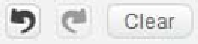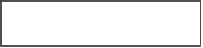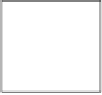Game Development Reference
In-Depth Information
4. Undo your drawing with the back arrow buton at the top of the drawing canvas.
When things go wrong, you can always go a few steps back. You can even clear
the enire screen (using
Clear
) and start over.
5. To create a perfect circle, hold
Shift
while dragging the mouse. Don't make your
circle too big. It has to be able to move about the stage freely without bumping
into the edges all the ime.
6. Next, click on the crosshair buton at the botom of the toolbar. This buton lets
you center your image. Now click on the center of your cannonball.
7. We name the new sprite
cannonball
.
Your cannonball is now done and ready for business. It will look like a simple grey dot as in
this screenshot:
Let's move on to creaing a cannon to shoot from. The cannon will consist of two parts:
the back of the cannon, which serves as the pivot point, and the barrel. The following are
the steps to create them:
1. Create a new sprite by clicking on the paintbrush icon.
2. Start again by creaing a circle. This circle should be slightly larger than your
cannonball.
3. Next, select the Rectangle tool that is right above the Ellipse tool.
4. Draw a rectangle that is as high as the circle but about three imes as wide.
5. Click on the Select tool and drag the rectangle to overlap the right half of the circle.
6. Make sure that the center point of the cannon is placed at the center of the circular
element, near the back of the cannon.
7. We name this sprite
cannon
.