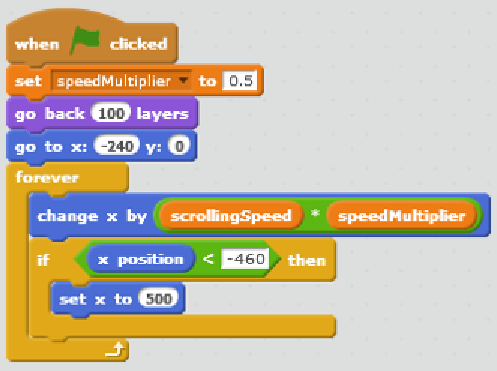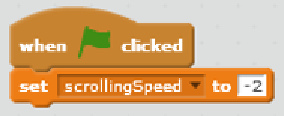Game Development Reference
In-Depth Information
3.
If so, then we set x to 500 by entering
500
in the
set x to ()
block.
That concludes the first background script. Click on it to test and you will see that nothing
happens. We didn't set the scrolling speed yet, so its value is zero, which means there will be
no movement. As this variable is universal, we will set it in the stage object. We will use the
stage object as a referee, controlling basic values and acions like we did in earlier examples.
1.
Click on the
Stage
object and go to the
Scripts
editor.
2.
Start with a
when <green lag> clicked
block.
3.
Then, we set the scrolling speed to
-2
in the
set <scrollingSpeed> to ()
block.
We use a negaive value because we want the background (and all other objects
sill to come) to scroll let.
The following screenshot shows the final script:
That was all we needed to add to make the script work. Let's test it again. We'll see that the
background sliding towards the let unil it is out of view. Then it comes sliding in from the
right again.