Java Reference
In-Depth Information
Appendix
I
Dealing with Java
OBJECTIVES
• Learn how to install and use DrJava.
• Learn how to edit, compile, and execute programs in a terminal window.
• Learn about the use of JUnit for testing programs.
• Learn how to make a stand-alone application.
• Learn about Java error/exception messages.
INTRODUCTION
There are two methods for developing and testing Java programs. The first is to
use a
command-line window
, like an MSDOS window or a Unix terminal win-
dow. Here, you use an editor, like Notepad or BBEdit or emacs or VI, to edit the
.java
source files. When you think the program is ready, you compile the pro-
gram and execute it, using command-line (typed from the keyboard) instructions.
The second method is to use an
integrated development environment
, or
IDE
.
The IDE provides a GUI (graphical user interface) that has an editor, a button to
compile the program, and another button to execute the program. It may have
other bells and whistles that help you test programs, debug them, and more.
There are a dozen or more popular Java IDEs: BlueJ, CodeWarrior, DrJava,
Eclipse, Forte, JBuilder, JGrasp, ProjectBuilder, Visual Cafe, and many more.
Search the internet for “Java IDE” and you will find a lot of them.
In this appendix, we introduce you to the use of a command-line system and
to DrJava. DrJava is quite simple to use, and yet it has a powerful feature cur-
rently unmatched in other IDEs. Since it is free and small (just over 2MB), we
encourage you to download it even if you already have an IDE. You can do the
early exercises in this text most easily using DrJava, and you can then switch to
your other IDE when you are comfortable with Java.
Search WWH ::

Custom Search