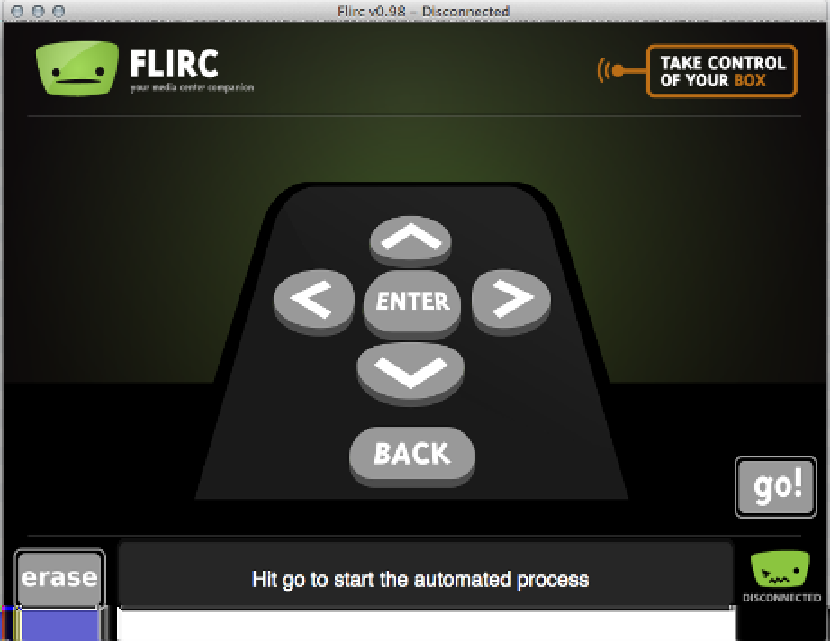Hardware Reference
In-Depth Information
Figure 5-12.
Flirc setup screen
Plug in the Flirc dongle and let it run its automatic setup. Then you're ready to connect
it to your remote control.
As each button on the on-screen Flirc remote flashes, press a button on your remote
control to associate with that button. A few presses later, your remote control is now
your XBMC remote control. You can unplug the Flirc dongle and plug it into your
Raspberry Pi.
At this point, it is safe to unplug the mouse and keyboard, since you'll be using the
remote control you just set up. (And unless you have a hub handy, you'll need one of
those USB ports for it!) Flirc does offer some options specifically for XBMC—click
Controllers, and choose XBMC from the drop-down.
If you'd like to explore other options for remote controls with XBMC, the
XBMC wiki
offers several other options
. This is particularly useful if you'd like to use a Media Center
Edition (MCE) remote, which is meant to work with Microsoft Windows and Windows
Media Center. These may not function well with Flirc.