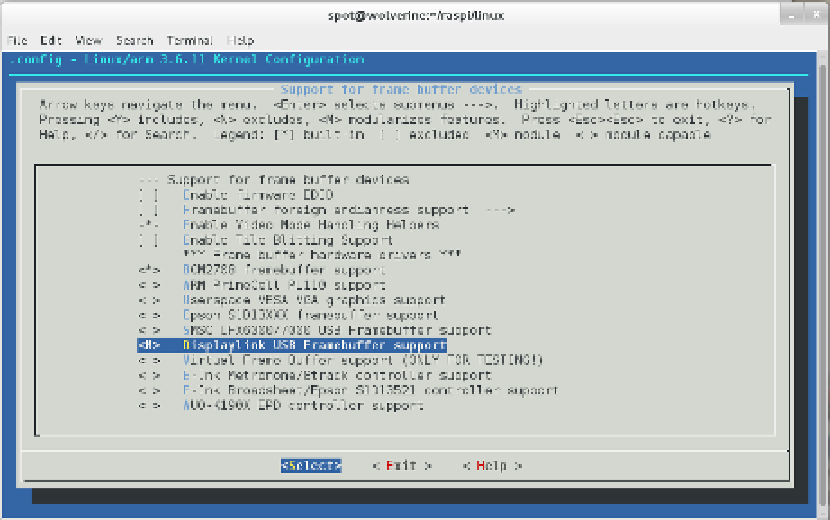Hardware Reference
In-Depth Information
To enable the framebuffer driver, go into the Device Drivers menu and select “Graphics
support”
→
“Support for frame buffer devices.” At this screen, you need to enable
“Displaylink USB Framebuffer support.” Since you will want to use this driver as a
module, hit the M key when that item is highlighted in the TUI. When successful, your
screen should look something like
Figure 5-7
.
Figure 5-7.
Configuring Displaylink USB Framebuffer support as a module
Next, you need to enable USB touchscreen support. Exit to the Device Drivers menu
(right arrow to Exit, then Enter). From there, go into the “Input device support”
menu. You need to enable the “Touchscreens” option on this page (by hitting the
spacebar when “Touchscreens” is highlighted), then press Enter to go into the
Touchscreens menu.
In the Touchscreens menu, highlight the “USB Touchscreen Driver” option and press
M to enable it as a module. By default, this enables all of the supported USB
Touchscreens, but you should still scroll down and make sure that the “e2i
Touchscreen controller (e.g., From Mimo 740)” option is enabled. You can confirm that
is enabled by making sure that it has an asterisk beside it, as shown in
Figure 5-8
.