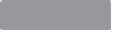Hardware Reference
In-Depth Information
wireless connection first. Though Raspbian offers a GUI tool on the desktop to do so,
Occidentalis does not. Open the network interfaces file in a text editor:
$ sudo vi /etc/network/interfaces
Edit the last two lines for your network configuration:
auto lo
iface lo inet loopback
iface eth0 inet dhcp
allow-hotplug wlan0
auto wlan0
iface wlan0 inet dhcp
wpa-ssid "Change this to your network SSID"
wpa-psk "Change this to your network password"
Remember to leave the quotation marks intact. Reboot, and your wireless connection
should be working.
It's also worth noting, particularly if you're using the Raspberry Pi with your kids, that
Occidentalis (and generally anything on the Pi) is not going to be up to the speed they
expect. In fact, it's almost certain that at some point you're going to assume that
something's not working when really it's just taking much, much longer than you ex-
pect—even “simple” things, like opening a Midori browser window or going to a web
page. Patience is the key with the Pi.
Monitor the Pi's IP Address
HACK 28
Sure, you can
ifconfig
every time you need to know your Pi's IP address.
Or you could see it at a glance any time.
This hack is all about knowing the IP address on your Pi. Unless you keep your Pi
connected to a monitor and a keyboard all of the time, or have its IP statically assigned,
you might not be able to easily determine its IP address. With a little bit of hardware
and a little bit of software, you'll be able to answer that question whenever you want
to, simply by taking a look at your Pi, as shown in
Figure 2-12
.