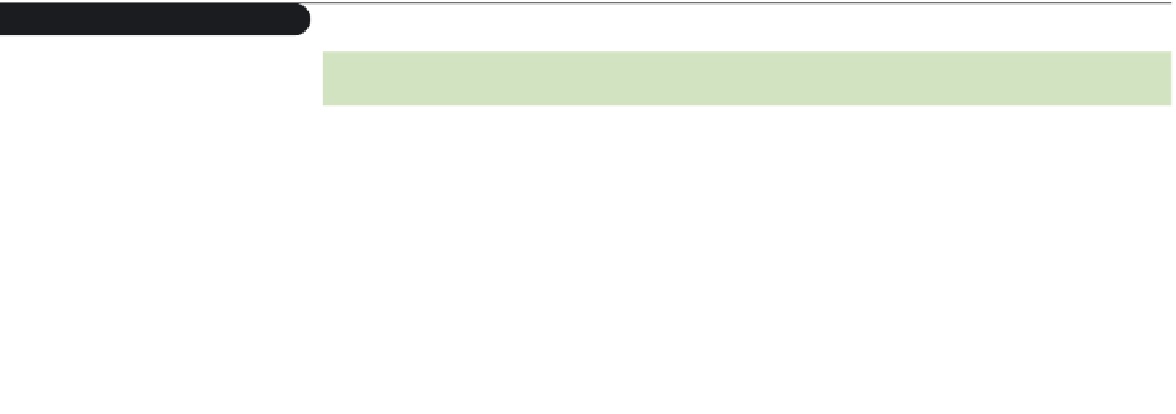HTML and CSS Reference
In-Depth Information
Figure 12-40
lunar functions
Function
Description
calcMPhase(
cDay
)
Returns the phase number (from 0 to 15) of the Moon for the date stored in
cDay
calcMAge(
cDay
)
Returns the age of the Moon for the date stored in
cDay
calcMDist(
cDay
)
Returns the distance in Earth radii between the Earth and the Moon on the
date stored in
cDay
calcMDec(
cDay
)
Returns the declination (latitude on the nighttime sky) of the Moon on the
date stored in
cDay
calcMRA(
cDay
)
Returns the right ascension (longitude on the nighttime sky) of the Moon on
the date stored in
cDay
calcMZodiac(
cDay
)
Returns the name of the constellation or sign of the zodiac in which the Moon
resides on the date stored in
cDay
Each function has a
Date
object parameter named
cDay
that you can use to return
information on the Moon's status for that day. Dr. Weiss also has supplied a collection
of 16 images named
phase0.jpg
through
phase15.jpg
. Each file contains an image of the
Moon from a particular phase in its cycle. The file
phase0.jpg
contains an image of the
new Moon,
phase8.jpg
contains an image of a full moon, and so on. Dr. Weiss points
out that you can use the calcMPhase() function he's supplied to determine which of the
16 images to display for any given day.
The layout and appearance of the lunar calendar are up to you. You also can supple-
ment the contents of this Web page with any other material you think is appropriate for
the subject.
Complete the following:
1. Using your text editor, open the
caltxt.css
,
lunartxt.htm
, and
lunartxt.js
files from
the
tutorial.12\case4
folder. Enter
your name
and
the date
in each file. Save the files
as
calendar.css
,
lunar.htm
, and
lunarcal.js
, respectively. The
calendar.css
file will be
used to store the style sheet for the lunar calendar you'll create. The
lunar.htm
ile
contains the Web page that Dr. Weiss wants to display on the SkyWeb Web site. The
lunarcal.js
file will contain the functions required to create the lunar calendar.
2. Go to the
lunar.htm
file in your text editor. In the head section, add links to the
calendar.
css
style sheet, the
moonfunc.js
JavaScript file, and the
lunarcal.js
JavaScript file.
3. Insert an embedded
script
element in the head section, and use it to create a global
variable named
cDay
containing a date object for the date December 14, 2015.
4. Save your changes to the file, and then go to the
lunarcal.js
file in your text editor.
Create a function named
writeDate()
. The purpose of this function is to display a
date in the format
Month Day, Year
, where
Month
is the name of the month,
Day
is
the day of the month, and
Year
is the four-digit year value. The function has a single
parameter,
cDay
, which contains the
Date
object to be formatted.
5. Create a function named
lunar_calendar()
that displays a lunar calendar. The function
should have a single parameter also named
cDay
that contains the
Date
object you
want to use as the basis for the calendar. You can use the calendar() function created
in the tutorial as a model for your function and any supporting functions required to
complete the calendar. The calendar does not have to highlight the current date, but it
should display the correct image of the moon alongside the calendar dates.
6. Use comments to document your JavaScript code.