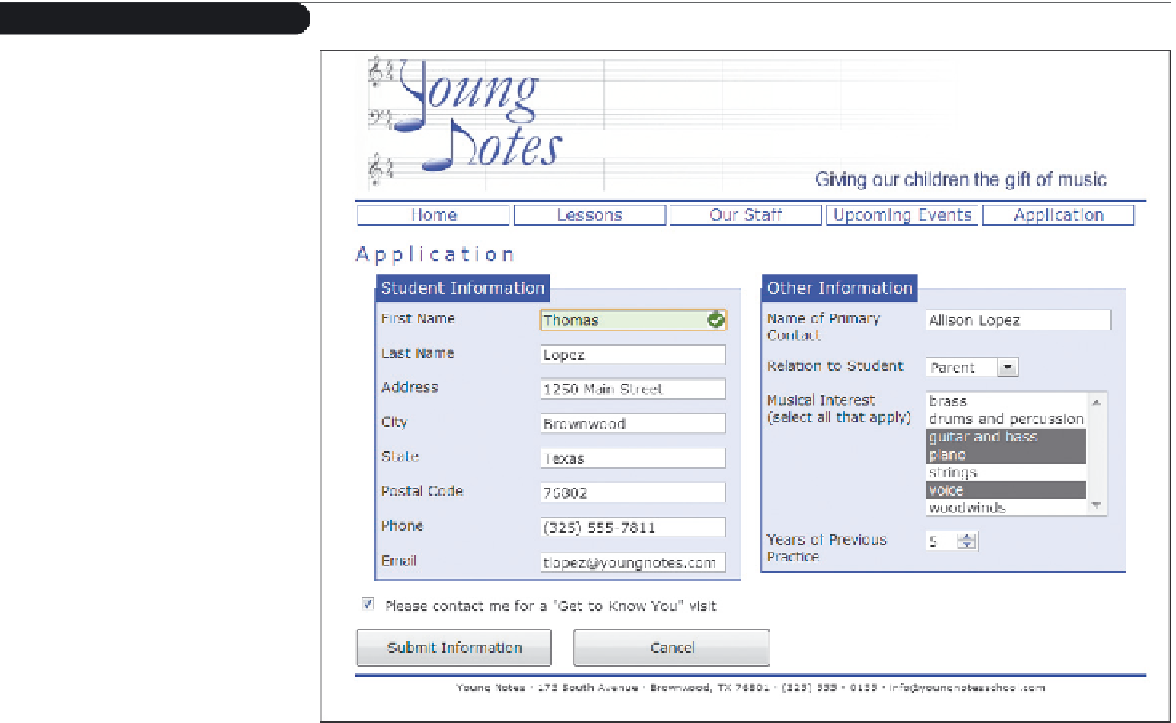HTML and CSS Reference
In-Depth Information
19. Close the
ystyles.css
file, saving your changes. Go to the events page in your Web
browser and verify that the embedded sound clip appears above the citation as dis-
played in Figure AC1-4.
20. View the Web page in an older browser that does not support HTML5 audio. Verify
that you can still play the audio within a Shockwave Flash player.
21. Go to the
application.htm
file in your text editor. In this file, you'll insert a Web form
that prospective students and their families can fill out and submit to obtain more
information about Young Notes. Figure AC1-5 shows a preview of the Web form
you'll create.
Figure Ac1-5
Young Notes application form
22. Within the document head, add a
script
element for the
formsubmit.js
file in order
to process the form if you submit it to the server by mistake.
23. Directly below the Application
h1
heading, insert a
form
element. Set the name and
id of the form to
interestForm
. Have the form access the CGI script located at
www.
youngnotesschool.com/cgi-bin/interest
us
ing the post method.
24. Create a field set with the id
contactFields
and the legend text
student information
.
Within the field set, do the following:
a. Insert a label with the text
First Name
, associated with the
fName
field. Add an
input box for the
fName
field directly after the label.
b. Insert a label with the text
Last Name
, associated with the
lName
field. Add an
input box for the
lName
field directly after the label.
c. Insert a label with the text
Address
, associated with the
address
field. Add an
input box for the
address
field directly after the label.
d. Insert a label with the text
city
, associated with the
city
field. Add an input box
for the
city
field directly after the label.