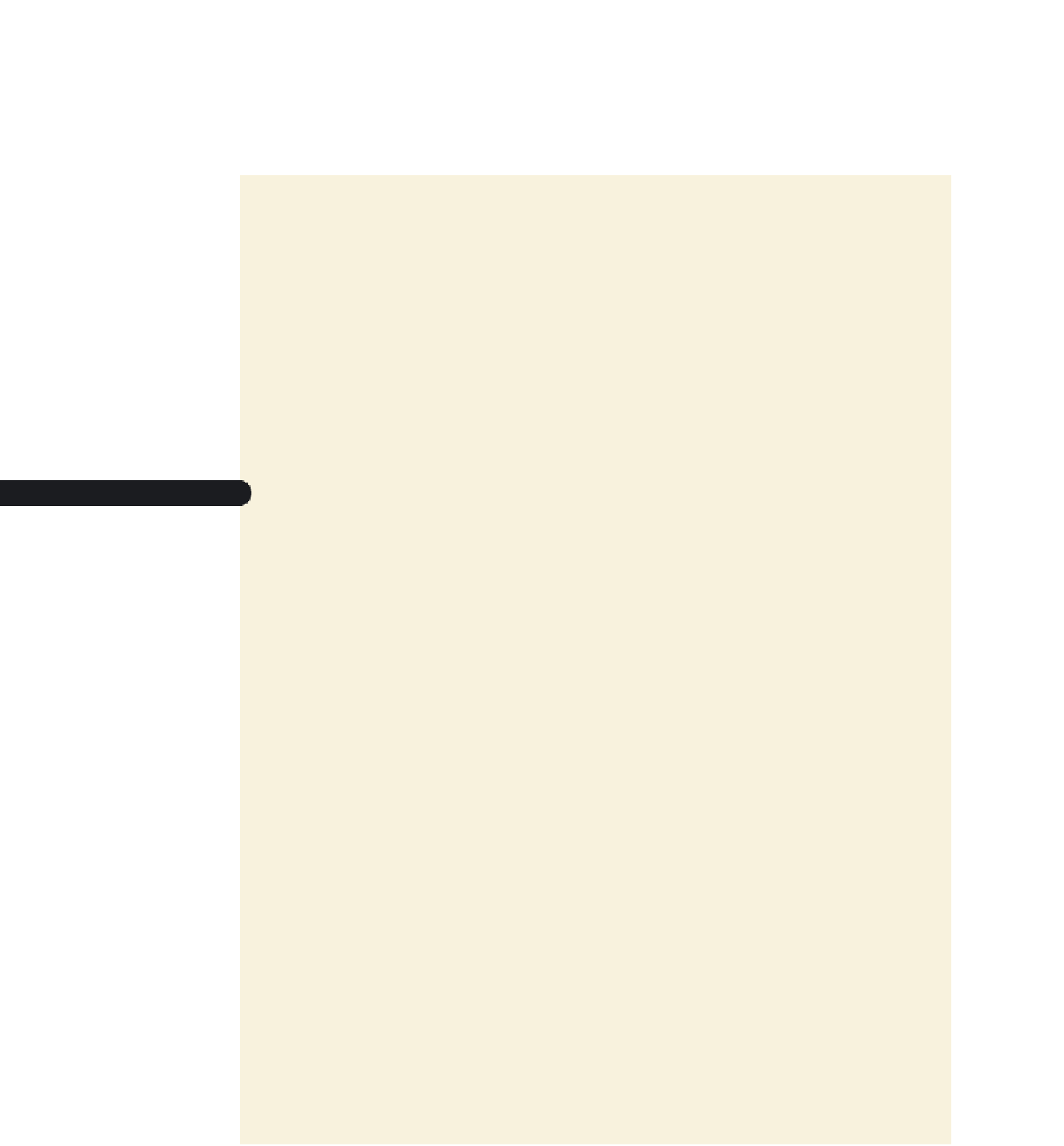HTML and CSS Reference
In-Depth Information
You meet with Tom to discuss changing the Wizard Works home page to an XHTML
document form. He has brought a sample file from the company's Web site for you to
examine. The document is more than 10 years old and relies on several HTML elements
that are no longer part of the current specifications. It also includes code that does not
follow correct HTML syntax. You'll change the document to XHTML format, starting by
adding an XML prolog.
To add a prolog to the sample document:
◗
1.
Use your text editor to open the
workstxt.htm
and
wwtxt.css
files from the
tutorial.09\tutorial folder included with your Data Files. Enter
your name
and
the
date
in the comment section of each file, and then save them as
works.htm
and
ww.css
, respectively, in the same folder.
◗
2.
At the top of the
works.htm
file, insert the following XML prolog:
<?xmlƒversion=”1.0”ƒencoding=”UTF-8”ƒ?>
◗
3.
Directly after the opening
<head>
tag, insert the following
meta
element as shown
in Figure 9-2, followed by a blank line:
<metaƒhttp-equiv=”Content-type”ƒcontent=”text/html;charset=UTF-8”ƒ/>
figure 9-2
inserting the XML prolog and meta element
◗
4.
Save your changes to the file, and then open the file in your Web browser. Figure 9-3
shows the layout and content of the page.
figure 9-3
Wizard Works legacy page