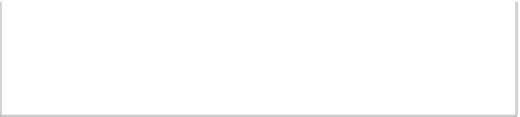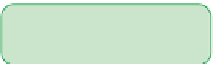HTML and CSS Reference
In-Depth Information
Royal Wedding
overture will be played by Apple's QuickTime Player. To control the actions
and appearance of the QuickTime plug-in, you can use the attributes listed in Figure 7-15.
Figure 7-15
attributes of the Quicktime plug-in
Attribute
Description
autoplay=”
value
”
Specifies whether the clip should start playing automatically when the
page loads, where
value
equals
true
or
false
bgcolor=”
color
”
Sets the background color for the space allotted to the object
controller=”
value
”
Specifies whether or not to show the object controls, where
value
equals
true
or
false
endtime=”
hh
:
mm
:
ss
”
Specifies the time in the clip at which playback ends
href=”
url
”
Specifies the page to load when a user clicks on the object
loop=”
value
”
Specifies whether to play the clip in a continuous loop, where
value
equals
true
,
false
, or
palindrome
(to play backward and then forward)
src=”
url
”
Specifies the source of the clip
starttime=”
hh
:
mm
:
ss
”
Specifies the time in the clip at which playback begins
volume=”
value
”
Sets the initial audio volume, where
value
ranges from 0 to 255
For example, the
embed
element
<embed src=”overture.mp3” autoplay=”no” controller=”yes” />
keeps browsers from automatically playing the overture clip when the page is loaded,
and adds the QuickTime controls so that users can pause, rewind, modify the volume,
or scroll through the audio contents. Modify the
embed
element now to add attributes to
control the playback of the audio clip.
To add attributes for the QuickTime Player:
◗
1.
Return to the
jumbo.htm
file in your text editor, and then add the following attri-
butes to the
<embed>
tag (see Figure 7-16):
autoplay=”no” controller=”yes”
Figure 7-16
adding attributes for the Quicktime plug-in
prevents the
c
lip from
playing automatically
display
s
the
audio controls
◗
2.
Save your changes to the file.
◗
3.
Load the
jumbo.htm
file in a Web browser that does not support HTML5.
You can use a version of the Internet Explorer browser before IE9 for this step. If
you have IE9 or a later version, you can display the page using the standards of
older browser versions by pressing the
F12
key to open the browser developer
tools and pressing
Alt+8
or
Alt+7
to switch to the Internet Explorer 8 or Internet
Explorer 7 mode. Switch back to the IE9 version by pressing
Alt+9
. Figure 7-17
shows the appearance of the embedded clip using the QuickTime Player.