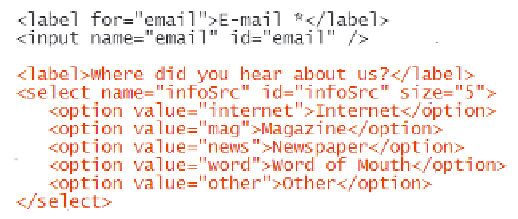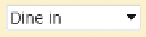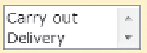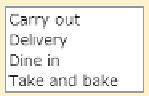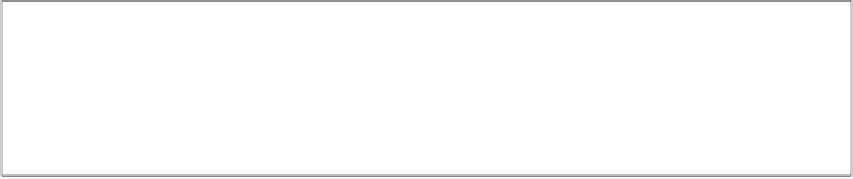HTML and CSS Reference
In-Depth Information
to the
select
element, where
value
is the number of options that the selection list
displays at one time. By specifying a
size
value greater than 1, you change the selec-
tion list from a drop-down list box to a list box with a scroll bar that allows users to
scroll through the selection options. If you set the
size
attribute equal to the number of
options in the selection list, the scroll bar either is not displayed or is dimmed, as shown
in Figure 6-30.
figure 6-30
setting the size of the selection list
default size
size="2"
size="3"
size="4"
Alice has another selection list to add to the survey form, recording where the cus-
tomer heard of Red Ball Pizza. The survey presents the user with five options: the
Internet, a magazine, a newspaper, word of mouth, or other. Alice wants you to display
all of the options by setting the value of the
size
attribute to 5.
To set the selection list size:
◗
1.
Return to the
survey.htm
file in your text editor and add the following label and
selection list directly below the
email
field (see Figure 6-31):
<label>Where did you hear about us?</label>
<select name=”infoSrc” id=”infoSrc” size=”5”>
<option value=”internet”>Internet</option>
<option value=”mag”>Magazine</option>
<option value=”news”>Newspaper</option>
<option value=”word”>Word of Mouth</option>
<option value=”other”>Other</option>
</select>
figure 6-31
creating the infosrc selection list
setting the size of the
selection list to five opti
o
ns
◗
2.
Save your changes to the file and then reopen
survey.htm
in your Web browser.
As shown in Figure 6-32, the selection list appears with all five options displayed.