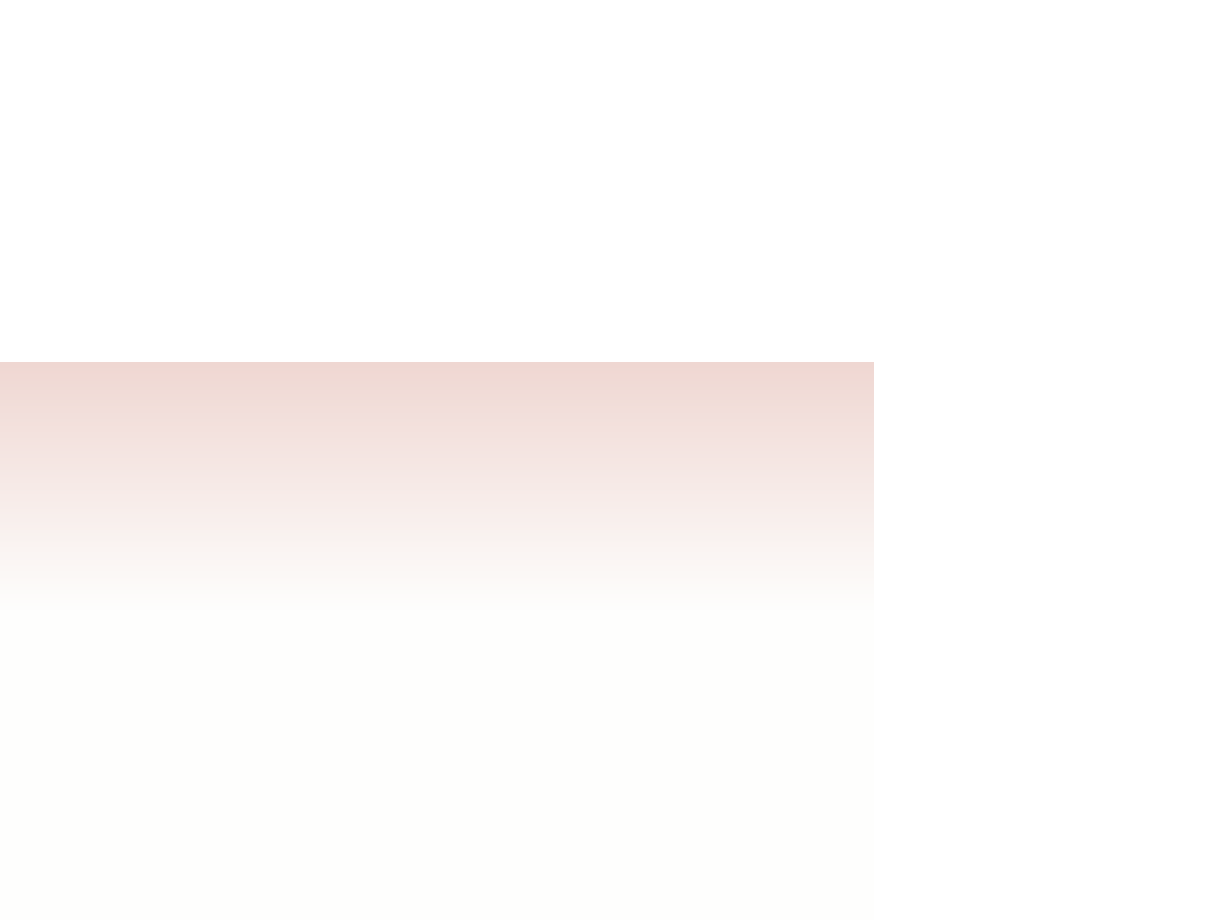HTML and CSS Reference
In-Depth Information
Creating a Selection List
• To create a selection list, add the elements
<select name=”
name
”>
<option value=”
value1
”>
text1
</option>
<option value=”
value2
”>
text2
</option>
...
</select>
to the Web form, where
name
is the name of the field associated with the selection
list;
value1
,
value2
, etc. are the possible field values; and
text1
,
text2
, etc. are the
entries displayed in the selection list.
• To specify the default value, add the following attribute to one of the
option
elements:
selected=”selected”
• To set the number of options displayed at one time in the selection list, add the
attribute
size=”
value
”
to the
select
element, where
value
is the number of options displayed in the selec-
tion list at any one time.
• To allow users to make multiple selections, add the attribute
multiple=”multiple”
to the
select
element.
You'll add a selection list to the Red Ball Pizza survey form to record the type of order
placed by the customer, storing the value in the
ordertype
field. The program that will
analyze these results will use the field values
type1, type2, type3
, or
type4
, but the
option text in the selection list will read
Carry out
,
Delivery
,
Dine in
, and
Take and bake
,
respectively.
To create the selection list:
◗
1.
Return to the
survey.htm
file in your text editor and scroll down to the bottom of
the second field set.
◗
2.
Directly before the closing
</fieldset>
tag, add the following code (see
Figure 6-26):
<label for=”ordertype”>Order type</label>
<select name=”ordertype” id=”ordertype”>
<option value=”type1”>Carry out</option>
<option value=”type2”>Delivery</option>
<option value=”type3”>Dine in</option>
<option value=”type4”>Take and bake</option>
</select>