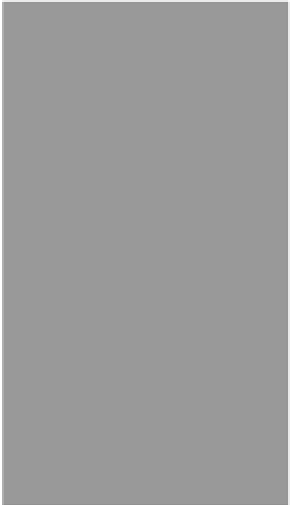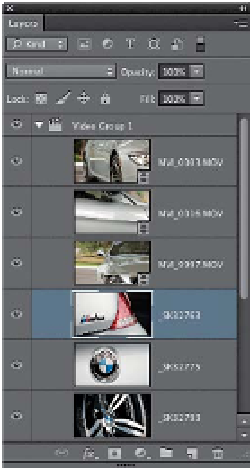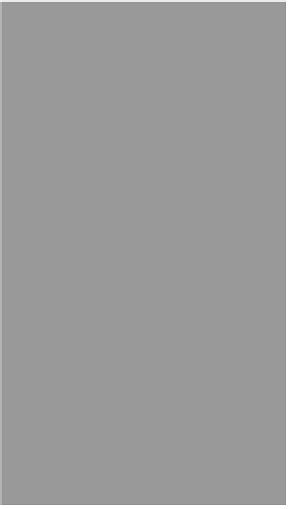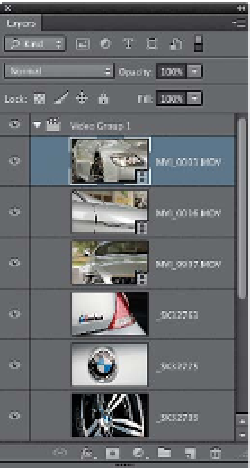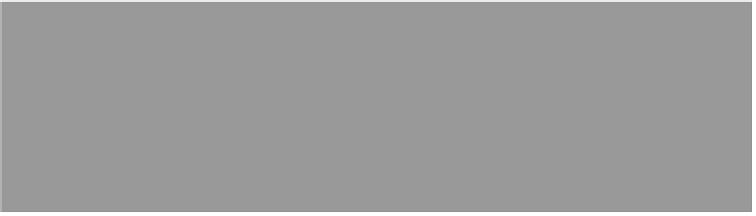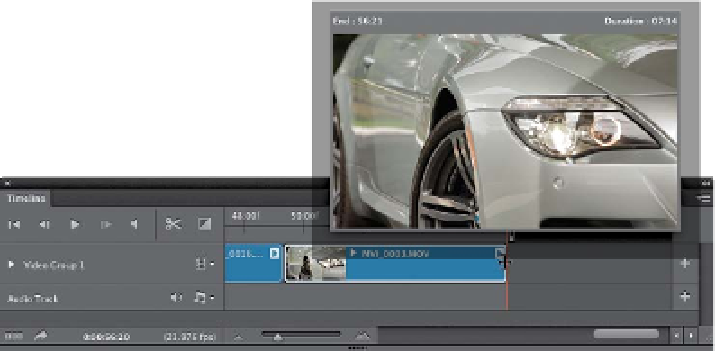Graphics Programs Reference
In-Depth Information
Step Seven:
Let's go ahead and bring in three more
photos using the same Add Media com-
mand we just used in the previous step.
Also, like the previous step, we need to
change their order in the Layers panel
so they're right above the first photo
in the layer stack, and of course, you'll
have to resize them all to fit using Free
Trans for m, as well.
Step Eight:
At this point (at the end of these photos),
we're about at the 30-second point in our
video, so let's go back to including some
video clips. We've already added them,
so it's just a matter of moving them into
the order we want and trimming the
in/out points. Keep in mind, when you're
trimming, start just before the movement
starts and end right after it stops, so
we have tight, short clips. After we add
in the other clips, we're right at about
56 seconds.