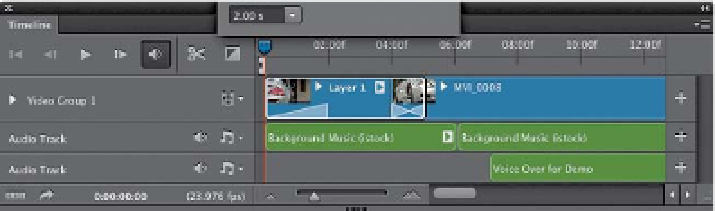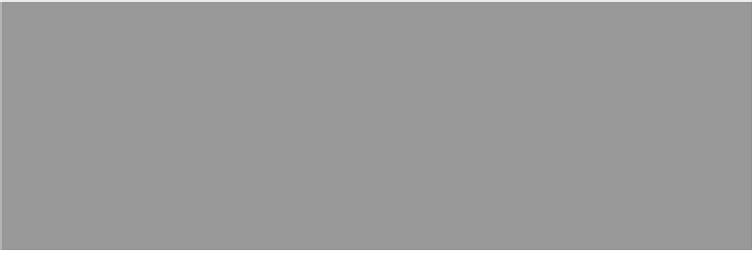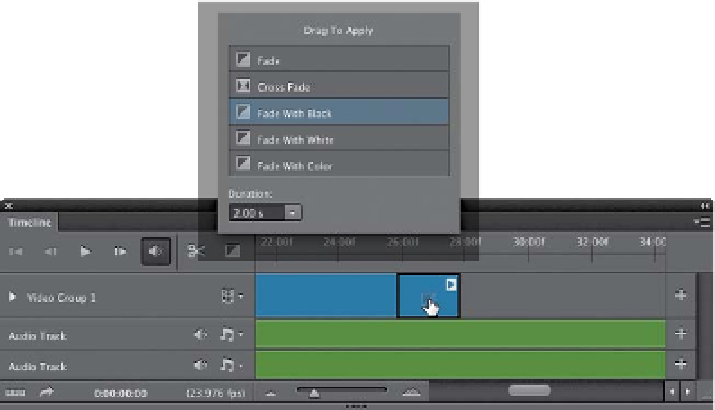Graphics Programs Reference
In-Depth Information
Step Three:
Of the other choices here, I usually use
Fade with Black, which is a great way to
start your movie, because it starts with
a black screen and then fades into your
first video clip. However, the default
1-second duration always seems too
short and abrupt to me (for the start of
a video anyway), so I generally increase
the duration to 2 seconds. To add this
Fade with Black transition to the begin-
ning of your movie, just click-and-drag it
down to the beginning of your video clip
and let go of the mouse button. It adds
a little blue rectangle with a diagonal
line letting you know there's a transition
added there.
Tip: Editing Transitions
If you want to make any changes to
a transition, just Right-click on it and
you can make those changes in the
Transition set tings that pops up.
Step Four:
So, if you know what Fade with Black
does, you can probably imagine what
Fade with White does. If you choose
Fade with Color, a little color swatch
will appear in the bottom-right corner
of the dialog (shown here at bottom
right). Click on the color swatch and
Photoshop's standard Color Picker ap-
pears for you to choose a solid color to
fade to. At the end of your video, you're
probably going to want to Fade with
Black (dramatic ending, right?) and you
do this the same way as adding any
transition. Scroll down the timeline to
the very end of your movie and then
click the Transition icon to bring up the
Drag to Apply dialog. Now, drag the
Fade with Black transition and drop it
on the end of your video clip. It adds
a little “fade out” rectangle to let you
know it's there. That's it.