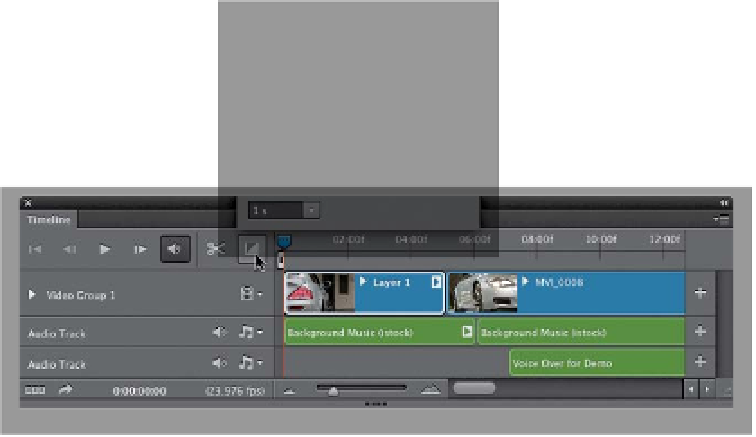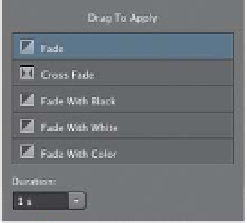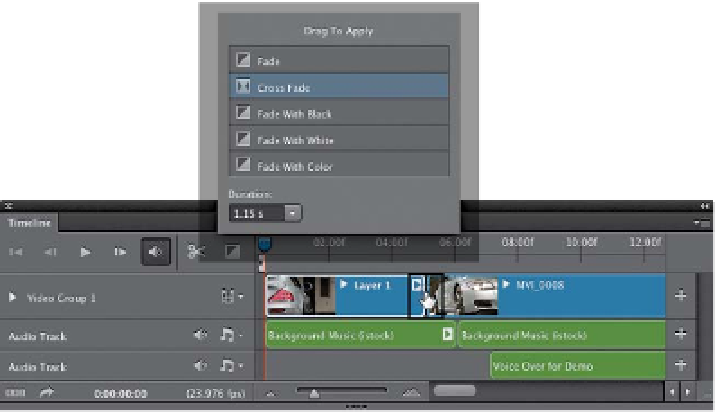Graphics Programs Reference
In-Depth Information
When you make a movie, you get to decide how your movie starts and ends.
For example, at the end of the movie, does it just abruptly stop, or does it smoothly
fade away to black? Same thing for the opening. Does it just start immediately when
you click Play, or fade in from white or black? You also get to decide how your clips
transition from clip to clip—a quick cut, or does it smoothly dissolve from one clip
to the next? Of course, it depends on the type of movie you're creating, but adding
these transitions can help give your movie a more polished look.
Step One:
Here are same two video clips again,
and if you click the Play icon (or press the
Spacebar
), the first clip plays and then
when it's done, the second clip plays im-
mediately—it just cuts from one clip to
the other. To add a nice fade between
the two, click on the Transition icon (it
looks like a square with a diagonal line),
and the Drag to Apply dialog, with your
transition choices, appears (seen here).
The top one, Fade, doesn't work very well
between two clips like this (it fades out
at the end of the first clip, then fades in
the second clip).
Step Two:
Instead, you'd probably choose a Cross
Fade, which fades directly from one clip
into the next (kind of like a dissolve in a
slide show). To add a cross fade between
your clips, first click on Cross Fade in the
dialog, and then you get to choose how
long you want this cross fade to take.
The default choice is 1 second, but you
can choose longer if you'd like by click-
ing on the Duration slider (I chose 1.15
seconds here). Now, just click-and-drag
that cross fade down onto your time-
line and position it between your two
clips (as shown here), and then let go of
your mouse button. It adds a little blue
rectangle with two triangles (as seen in
the next step) letting you know there's
a transition added there. To remove a
transition, click on that little rectangle
and hit the
Delete (PC: Backspace) key
on your keyboard.