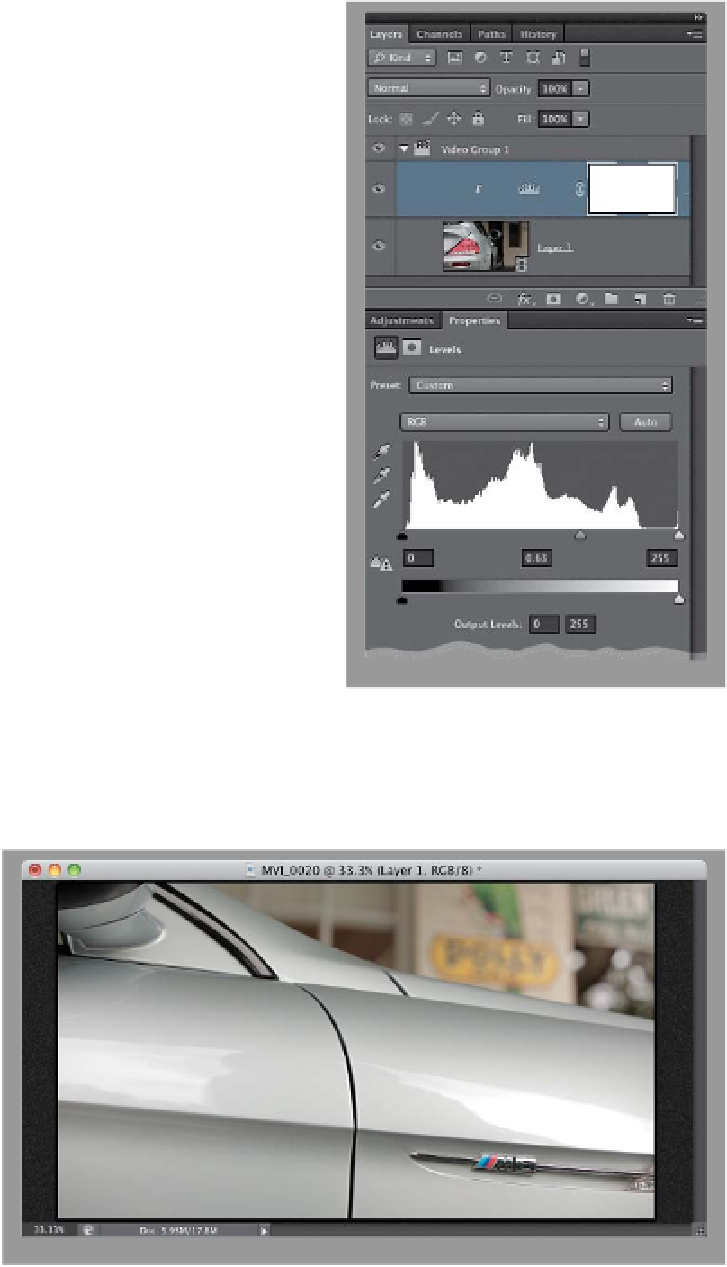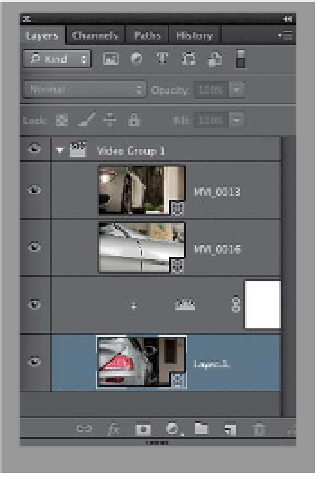Graphics Programs Reference
In-Depth Information
3
You Can Apply Photoshop
Adjustments and Filters to
Yo u r M o v i e s
I think one of the best things about
editing video in Photoshop is that you
get to use the same tools you're already
familiar with from working on digital pho-
tos. We're talking everything from Levels
and Curves adjustments, to filters like
Gaussian Blur and Unsharp Mask, and
you resize things using Free Transform.
Once you learn the timeline (which you'll
do in this chapter), then the rest seems
very familiar.
4
What You See Onscreen Is
Different When You Do Video
You can't just click on things (like a video
clip or a Type layer) and have them dis-
play onscreen. If you want to see some-
thing, you have to move the playhead
in the timeline to the spot in the movie
where that thing appears. That's because
wherever the playhead is right now is
what you're seeing onscreen. This takes a
bit of getting used to. For example, here
I clicked on the first clip to select it, and
in regular Photoshop thinking, that would
mean, “Hey, I want to see this clip,” but if
you look at the playhead (the blue knob
with the red vertical line, circled in red
here), it's on the second clip, and what's
under the playhead is what you see on-
screen. That's exactly what you're seeing
here—that part of the second clip. You'll
get used to it, but it'll catch you a few
times where you're just sitting there won-
dering, “Why isn't it showing my clip?”
Now when that happens, you'll go look
to see where the playhead is.