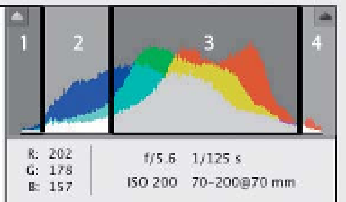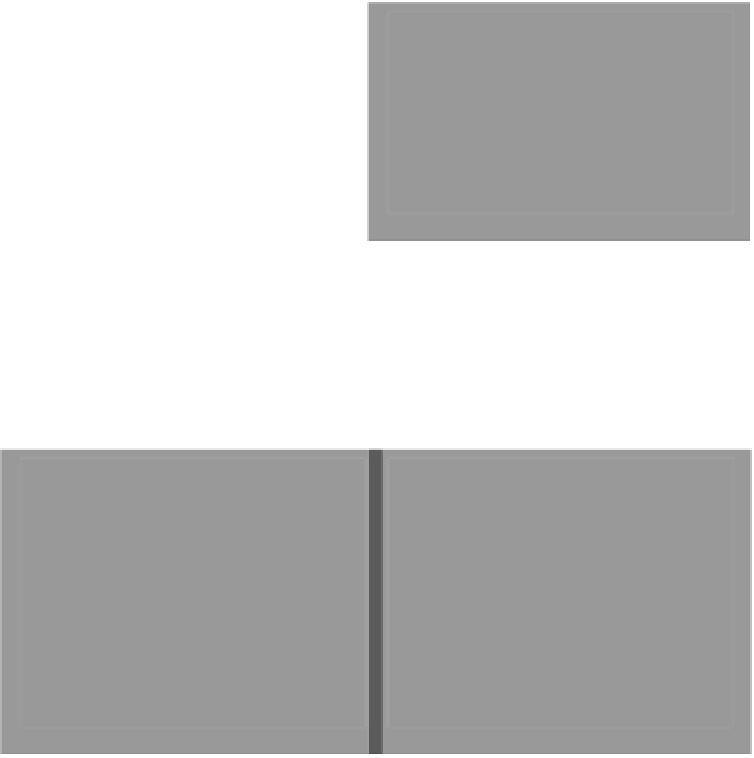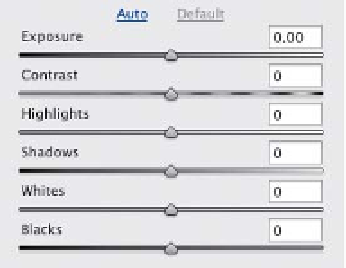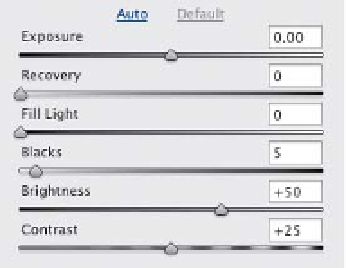Graphics Programs Reference
In-Depth Information
Not only are there new sliders in Photoshop CS6's version of Camera Raw, but
some of the old sliders now do different things, and understanding that now
the way the histogram works in the current version of Adobe Photoshop Lightroom,
which has the latest Camera Raw built into it, because it will help you visually
(before we just dive right in) will help it all make more sense. I'm going to borrow
understand the changes of these new sliders.
Old CS4/CS5 Camera Raw:
Four sliders controlled the entire tonal
range, which limited your editing. One
problem was that the Exposure slider
covered too much of that range—from
the midtones all the way through the
highlights (see #3 in the histogram on
the left here). Plus, you could only
increase
the amounts of Recovery,
Fill Light, and Blacks—you couldn't
decrease them.
CS4/CS5 CAMERA RAW HISTOGRAM
NEW CS6 CAMERA RAW HISTOGRAM
1. Af fec ted by the Blacks slider
2. Affected by the Fill Light slider
3. Affected by the Exposure slider
4. Affected by the Recovery slider
1. Af fec ted by the Blacks slider
2. Affected by the Shadows slider
3. Affected by the Exposure slider
4. Affected by the Highlights slider
5. Affected by the Whites slider
New CS6 Camera Raw:
Now, five sliders control the overall tonal
range (so you have more control), and
they're consistent now—all starting in the
center, so that dragging a slider to the left
darkens the adjustment and dragging to
the right brightens it. Also, the Exposure
slider now controls a smaller range (mostly
CS4/CS5 CAMERA RAW BASIC PANEL
NEW CS6 CAMERA RAW BASIC PANEL
the midtones, as seen in the histogram
on the right above), and it has a Recov-
ery algorithm built in now, so you can
increase it much more than you could in
CS4/CS5 without clipping the highlights.
If you do clip the highlights (perhaps
in-camera), you now use the Highlights
slider first to fix the clipping, and tweak
the Exposure slider, if necessary. The
Highlights and Shadows sliders are some-
what like the Levels adjustment's white
and black points. Shadows is a more
subtle, but far better looking, Fill Light
control (think Fill Light without the halos
and HDR-effect look).
CS4/CS5: Recovery slider
CS6: Now use Highlights & Exposure sliders
CS4/CS5: Fill Light slider
CS6: Now use Shadows slider
CS4/CS5: Brightness slider
CS6: Now use Exposure slider