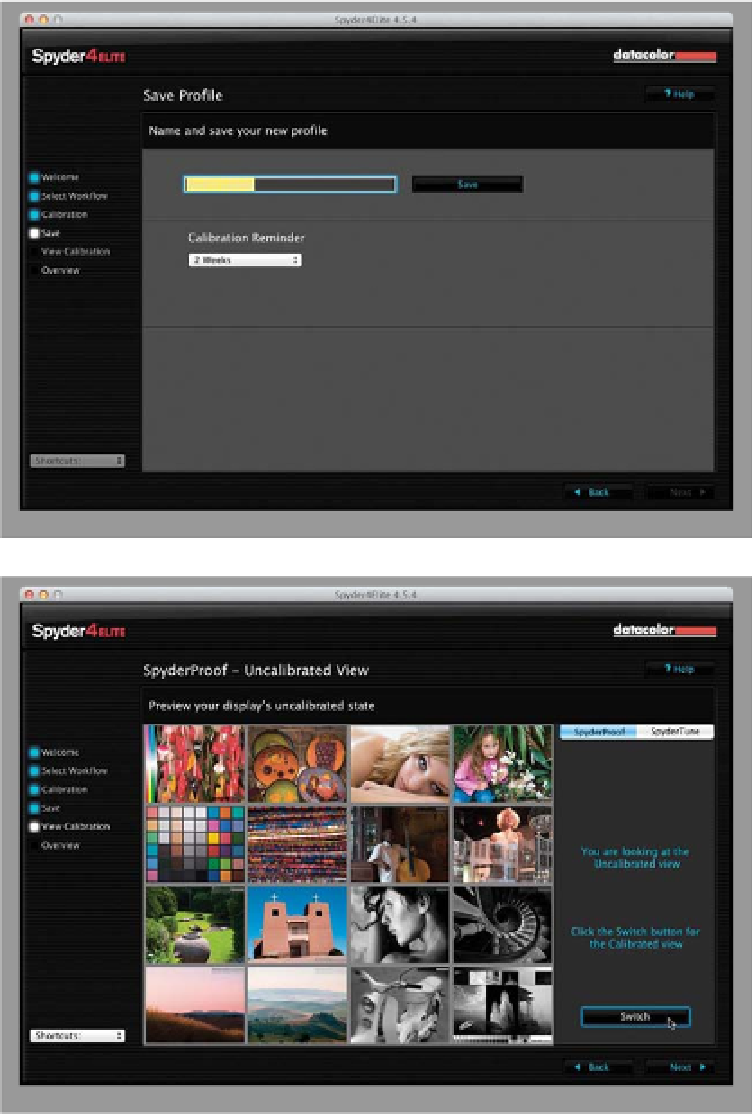Graphics Programs Reference
In-Depth Information
Step Five:
This testing only goes on for a few
minutes (at least, that's all it took for my
laptop), and then it's done. It asks you to
name your profile (it puts a default name
in place for you), so enter a name, and
then click the Save button. Below that is
a pop-up menu where you can choose
when you want an automatic reminder
to “Recalibrate your monitor” to pop up
on your screen. The default choice is 2
Weeks (so please don't tell anyone that
I actually set mine to 1 Month). Make your
choice and then click the Next button.
Step Six:
Now you get to see the usually shock-
ing before/after. Click on the Switch
button at the bottom right and you
can switch back and forth between
your now fully calibrated monitor and
your uncalibrated monitor. It's at that
moment you say, ”Ohhhhhh…that's
why my prints never match my screen.”
Well, it's certainly one part of the puz-
zle, but without this one critical piece
in place, you don't have a chance with
the rest, so you did the right thing.
Click Next one last time, and then
click the Quit button in the Profile
Overview screen.