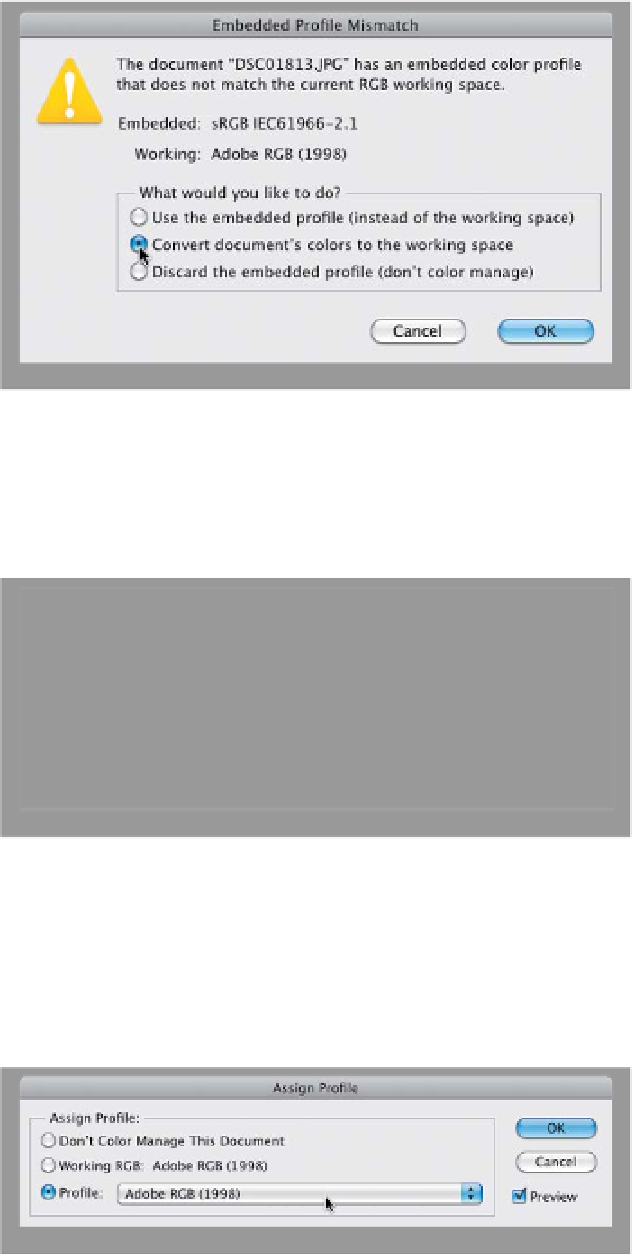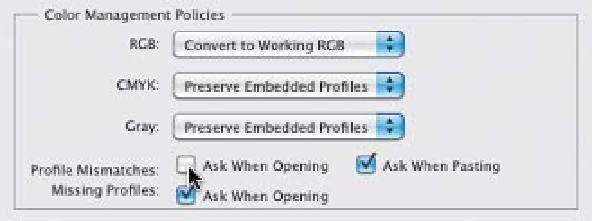Graphics Programs Reference
In-Depth Information
Step Five:
About those warnings that help you keep
your color management on track: Let's
say you open a JPEG photo, and your
camera was set to shoot in Adobe RGB
(1998), and your Photoshop is set the
same way. The two color spaces match,
so no warnings appear. But, if you open
a JPEG photo you took six months ago,
it will probably still be in sRGB, which
doesn't match your Photoshop working
space. That's a mismatch, so you'd get the
warning dialog shown here, telling you
this. Luckily it gives you the choice of how
to handle it. I recommend converting that
document's colors to your current working
space (as shown here).
Step Six:
You can have Photoshop do this conver-
sion automatically anytime it finds a
mismatch. Just reopen the Color Settings
dialog, and under Color Management
Policies, in the RGB pop-up menu, change
your default setting to
Convert to Work-
ing RGB
(as shown here). For Profile Mis-
matches, turn off the Ask When Opening
checkbox. Now when you open sRGB
photos, they will automatically update to
match your current working space. Nice!
Step Seven:
Okay, so what if a friend emails you a
photo, you open it in Photoshop, and
the photo doesn't have any color profile
at all? Well, once that photo is open in
Photoshop, you can convert that “un-
tagged” image to Adobe RGB (1998) by
going under the Edit menu and choosing
Assign Profile
. When the Assign Profile
dialog appears, click on the Profile radio
button, ensure Adobe RGB (1998) is se-
lected in the pop-up menu, then click OK.