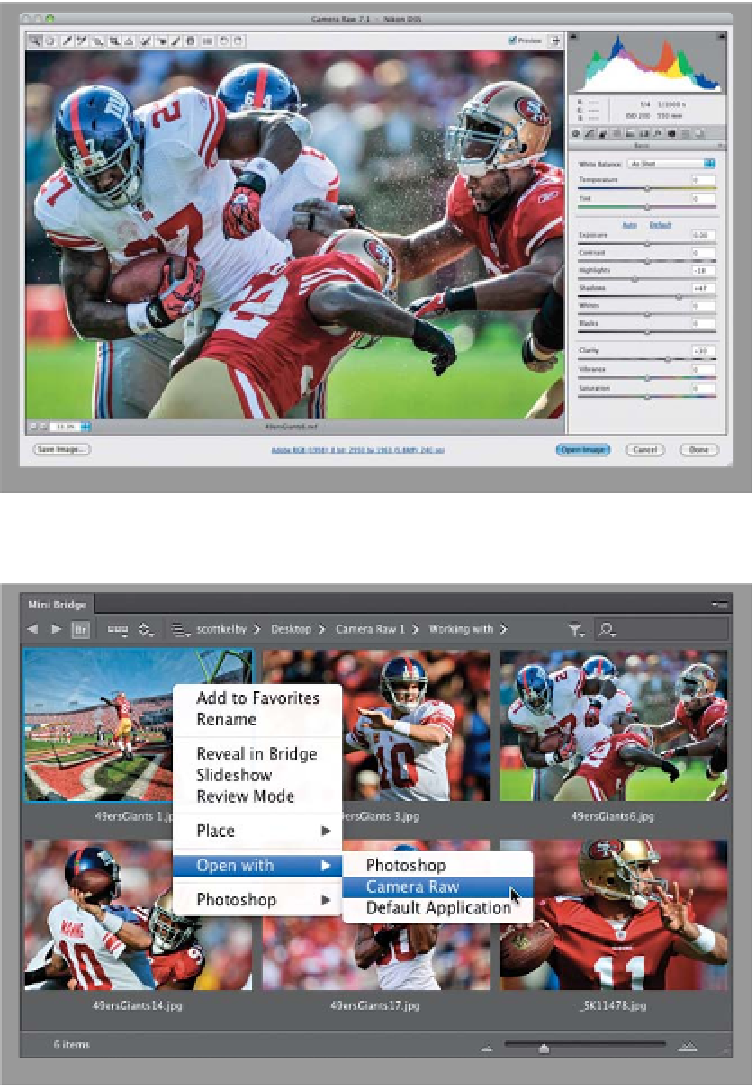Graphics Programs Reference
In-Depth Information
Although Adobe Camera Raw was originally created to process photos taken
in your camera's RAW format, you can also use it to process your JPEG and TIFF
photos. A big advantage of using Camera Raw that many people don't realize is
that it's just plain easier and faster to make your images look good using Camera Raw
than with any other method. Camera Raw's controls are simple, they're instantaneous,
and they're totally undoable, which makes it hard to beat. But first, you've got to open
your images in Camera Raw for processing.
Working with
Camera Raw
Opening RAW Images:
Since Camera Raw was designed to
open RAW images, if you double-click
on a RAW image (whether in Mini Bridge
or just in a folder on your computer), it will
launch Photoshop and open that RAW
image in Camera Raw (its full official name
is Adobe Camera Raw, but here in the
book, I'll just be calling it “Camera Raw”
for short, because…well…that's what
I call it).
Note:
If you double-click on what
you know is a RAW image and it doesn't
open in Camera Raw, make sure you have
the latest version of Camera Raw—im-
ages from newly released cameras need
the latest versions of Camera Raw to rec-
ognize their RAW files.
Opening JPEG & TIFF Images
from Mini Bridge:
If you want to open a JPEG or TIFF image
from Mini Bridge, it's easy: Right-click
on it and, from the pop-up menu, under
Open With, choose
Camera Raw
.