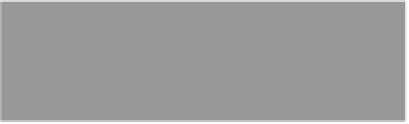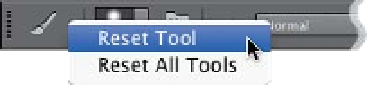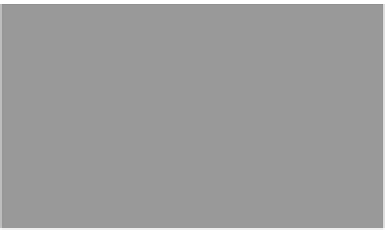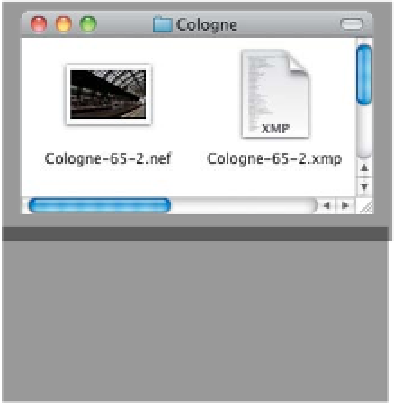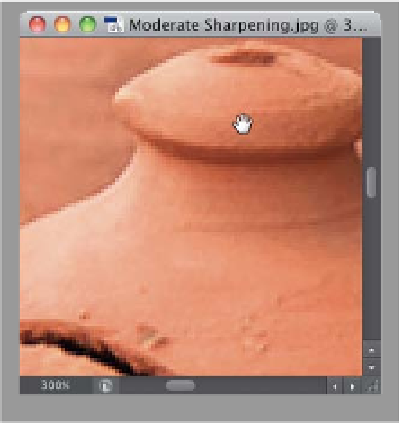Graphics Programs Reference
In-Depth Information
Content-Aware Fill Tips
Tip for When You're Zoomed
In Tight
If you're zoomed in tight on a photo, there
is nothing more frustrating than trying to
move to a different part of the image using
If you made a selection in an image and
tried Content-Aware Fill on it, but you're
not happy with the results, try one of
these two tips: (1) Press
Command-Z (PC:
Ctrl-Z)
to Undo the Fill, then try Content-
Aware Fill again. It's somewhat random in
choosing the area it samples to fill its area
from, so simply trying it again might do
the trick (this works more often than you
might think). (2) Try to expand your selec-
tion a little bit. Once you've put a selection
around what you want to remove, then go
under the Select menu, under Modify, and
choose
Expand
, and try expanding your
selection by 3 or 4 pixels, and try Content-
Aware Fill again. It just might do the trick.
with Merge to HDR Pro kinda stink, the
Monochromatic (B&W) presets aren't
half bad. Give this a try the next time
you shoot a bracketed image.
Giving Your RAW Image to Some-
one Else (Along with Your Edits)
the scroll bars (they always seem to move
you way too far, and then eventually you
just have to zoom back out and then zoom
back in again). Instead, just press-and-hold
the
Spacebar
, and it temporarily switches
you to the Hand tool, so you can click-and-
drag the image right where you want it.
When you release the Spacebar, it returns
you to the tool you were using.
If One of Your Tools
Starts Acting Weird...
If you've edited a photo in Camera Raw,
and you give the RAW file to a client, they
won't see the edits you've made to the file,
unless: (a) you include the separate XMP
file along with your RAW file (it should be
found right beside the RAW file in your
image folder), or (2) you save the file in
DNG format in the Format pop-up menu
in Camera Raw's Save Options dialog
(DNG is Adobe's open-source format
for RAW images, and it embeds your
edits in the DNG file).
...chances are something has changed in
the options for that tool (up in the Options
Bar) that may not be obvious by just look-
ing at the Options Bar. In that case, you
can reset the tool to its factory defaults by
Right-clicking directly on the little down-
facing arrow next to the tool's icon at the
far-left side of the Options Bar, and a pop-
up menu will appear where you can choose
to reset your current tool, or all your tools.
Merge to HDR Pro Can Make
Killer B&W Images
I know that when you say “HDR” most
folks picture those surreal, super-vibrant
images that you see all over the web,
which is why you may not think of Merge
to HDR Pro as a choice for creating
black-and-white images, but it actually
does a pretty amazing job (and although
most of the built-in presets that come