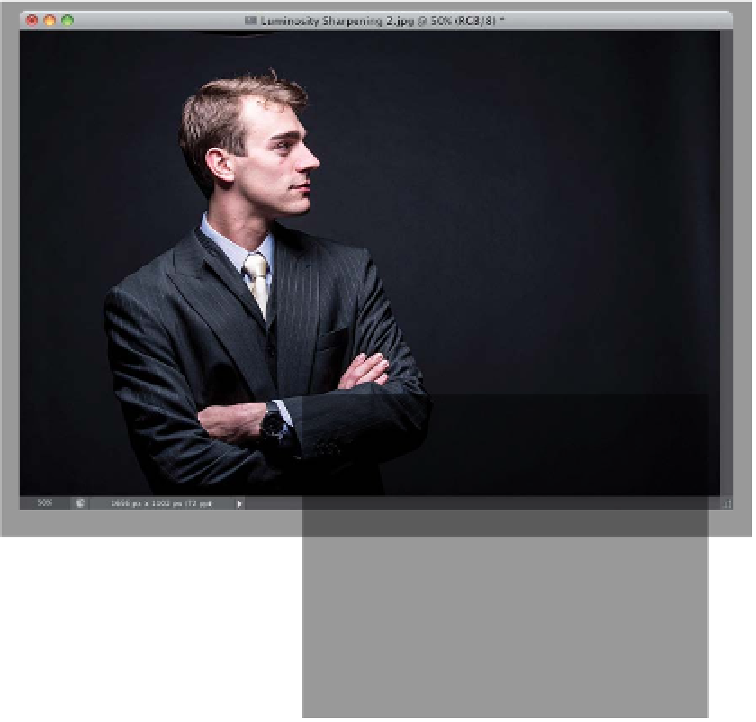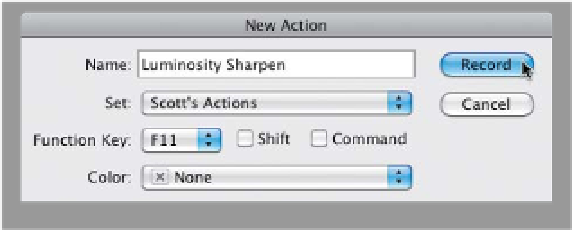Graphics Programs Reference
In-Depth Information
Step Five:
Open a different RGB photo, and let's
do the whole Luminosity sharpening
thing again, but this time, before you
start the process, go under the Window
menu and choose
Actions
to bring up
the Actions panel (seen here). The
Actions panel is a “steps recorder”
that records any set of repetitive steps
and lets you instantly play them back
(apply them to another photo) by simply
pressing one button (you'll totally dig
this). In the Actions panel, click on the
Create New Action icon at the bottom
of the panel (it looks just like the Create
a New Layer icon from the Layers panel,
and it's shown circled in red here).
Step Six:
Clicking that icon brings up the New
Action dialog (shown here). The Name
field is automatically highlighted, so go
ahead and give this new action a name.
(I named mine “Luminosity Sharpen.”
I know—how original!) Then, from the
Function Key pop-up menu, choose the
number of the Function key (F-key) on
your keyboard that you want to assign
to the action (this is the key you'll hit
to make the action do its thing). I've as-
signed mine F11, but you can choose
any open F-key that suits you (but every-
body knows F11 is, in fact, the coolest
of all F-keys—just ask anyone. On a Mac,
you may need to turn off the OS key-
board shortcut for F11 first). You'll notice
that the New Actions dialog has no OK
button. Instead, there's a Record but-
ton, because once you exit this dialog,
Photoshop starts recording your steps.
So go ahead and click Record.
(Continued)