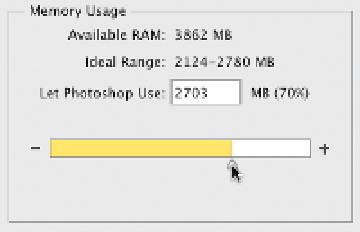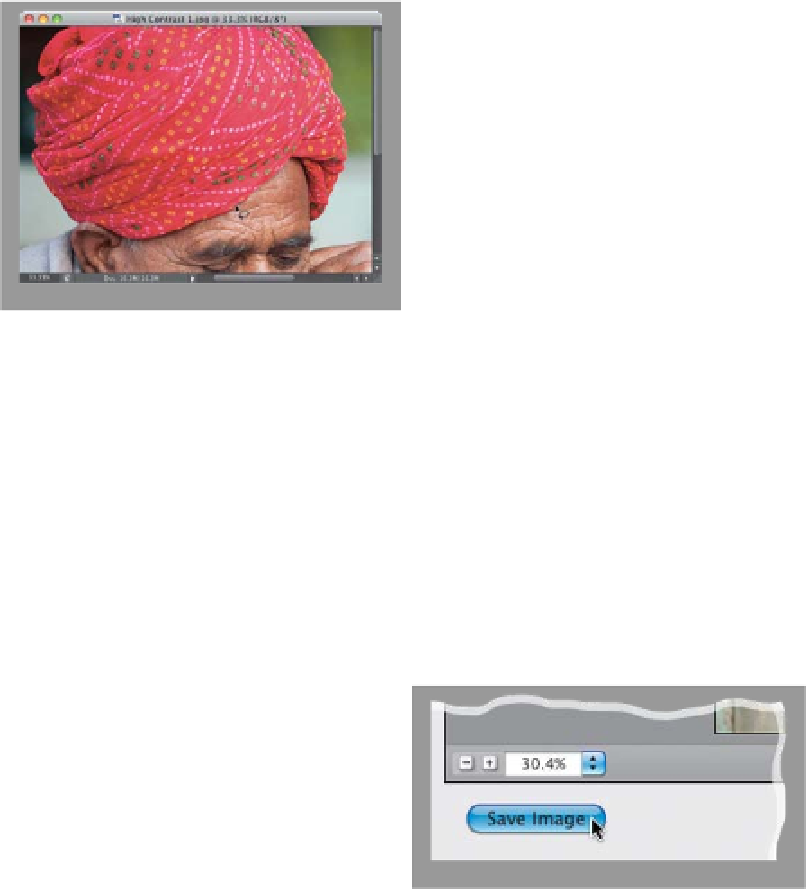Graphics Programs Reference
In-Depth Information
Photoshop Killer Tips
Super-Fast Temporary
Tool Switching
This is one Adobe introduced back in CS4,
but few people knew it was there. They're
called Spring Loaded Tools, and what they
let you do is temporarily access any other
tool while you're using your current tool.
When you're done, Photoshop automati-
cally switches back. Here's how it works:
Let's say you have the Brush tool, but you
need to put a Lasso selection around an
area, so you don't paint outside of it. Just
press-and-hold the L key (for the Lasso
Assigning More
RAM to Photoshop
You can control how much of your com-
puter's installed RAM actually gets set
aside just for Photoshop's use. You do
this within Photoshop itself, by press-
ing
Command-K (PC: Ctrl-K)
to bring
up Photoshop's Preferences, then click
Performance in the list on the left side
of the dialog. Now you'll see a bar graph
with a slider that represents how much
of your installed RAM is set aside for
Photoshop. Drag the slider to the right
Shortcuts for Changing
the Order of Layers
I use these a lot, because it saves a trip
over to the Layers panel dozens of times
a day. To move your current layer up
one layer (in the stack of layers), press
Command-]
(Right Bracket key;
PC: Ctrl-]
)
and of course to move down, you'd use
the same shortcut with the Left Bracket
key
([)
. To move the current layer all the
way to the top, add the
Shift key
. Of
course, you can't move anything below
the locked Background layer.
to allocate more RAM for Photoshop
(the changes don't take effect until you
restart Photoshop).
tool), and your Brush tool temporarily
switches to the Lasso tool. Make your
selection, then just let go of the L key
and you're back to the Brush tool. This
is a huge time and trouble saver.
Save Time When Saving
When you click on the Save Image but-
ton in the bottom left of the Camera Raw
window, it brings up the Save Options
dialog, but if you don't need to make
any changes to your settings, you can
skip this dialog altogether by pressing-
and-holding the Option (PC: Alt) key
before clicking the Save Image button.
Hey, every click you save, counts.
Designing for a Cell Phone
or Tablet?
Then you'll be happy to know that there
are a bunch of new built-in presets for
the most common sizes of mobile de-
vice screens. From the File menu, choose
New, then choose
Mobile & Devices
from the Preset pop-up menu, and then
choose the size you need from the Size
pop-up menu.