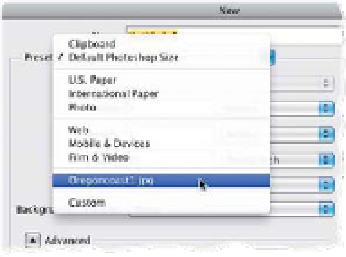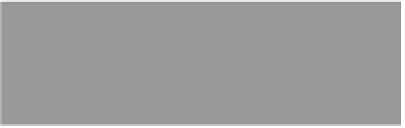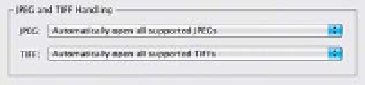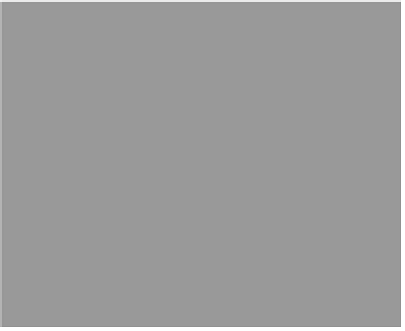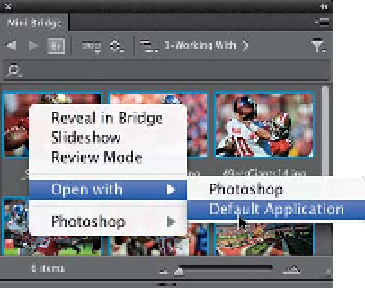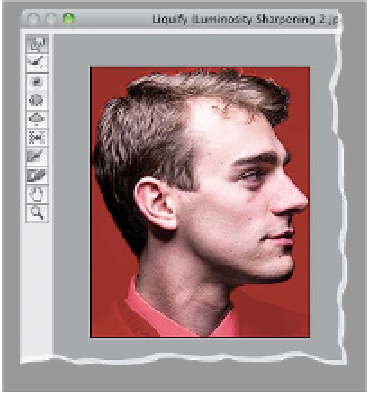Graphics Programs Reference
In-Depth Information
How to Open Multiple JPEGs
or TIFFs in Camera Raw from
Mini Bridge
Opening multiple RAW photos from Mini
Bridge is easy—just select as many as
you want, and then double-click on any
one or Right-click and choose Default
Application under Open With. The prob-
lem is that doesn't work for JPEG or TIFF
images. That is, unless you do these two
things first: (1) Go under the Photoshop
(PC: Edit) menu, under Preferences, and
choose
Camera Raw
. Then, at the bot-
tom of the dialog, in the JPEG and TIFF
Handling section, change both pop-up
menus to
Automatically
Open All
Supported JPEGs/TIFFs
(luckily, you only
have to do this part once). Now, restart
Photoshop, then go select multiple JPEG
or TIFF images in Mini Bridge, Right-click
on any one and, under Open With, choose
Default Application
, and they'll all open
in Camera Raw.
in the Options Bar when you have a brush
tool selected (they look like circles with a
pen on them), and clicking them overrides
the current settings in the Brushes panel,
so it saves you a trip to the Opacity or Size
controls to turn those two on first.
If Photoshop Starts
Acting Weird...
or something doesn't work the way it
always did, chances are that your pref-
erences have become corrupt, which
hap
Ctrl-N)
to bring up the New dialog, then
from the Preset pop-up menu up top,
choose the name of your already open
document, and it takes all the specs from
that document and fills in all the fields for
you. All you have to do is click OK.
Retouching Tip for Liquify
If you're using the Liquify filter to do
some retouching on a portrait, you can
make sure you don't accidentally move
an area you don't want to affect by
freezing it, and there are freeze tools
in Liquify, but it's easier to just put a
selection around the area you want to
adjust first, then bring up the Liquify
filter, and any area outside your select
pens to just about everyone at one time
or another, and replacing them with a new
factory-fresh set of preferences will cure
about 99% of the problems that you'll run
into with Photoshop (and it's the very first
thing Adobe's own tech support will tell
you to fix), so it's totally worth doing. To
rebuild your preferences, go ahead and
quit Photoshop, then press-and-hold
Command-Option-Shift (PC: Ctrl-Alt-Shift)
and launch Photoshop (keep holding
them down). A dialog will pop up asking if
you want to Delete the Adobe Pho-
toshop Settings File. Click Yes, and
chances are, your problems will be gone.
edarea is automatically frozen. (You'll
see a rectangle with your selection in it
in
the Preview area, and the areas out
s i d e your selection will be masked in
red.)
Creating a New Document
with the Same Specs as
Another Open Document
If you have an image already open, and
you want to create a new blank document
with the exact same size, resolution, and
color space, just press
Command-N (PC:
CS6 Tip for Wacom Tablet Users
If you use a Wacom tablet for retouching,
there are two buttons that keep you from
having to jump to the Brushes panel when
you need to control pressure-sensitive
opacity or size. These two buttons appear