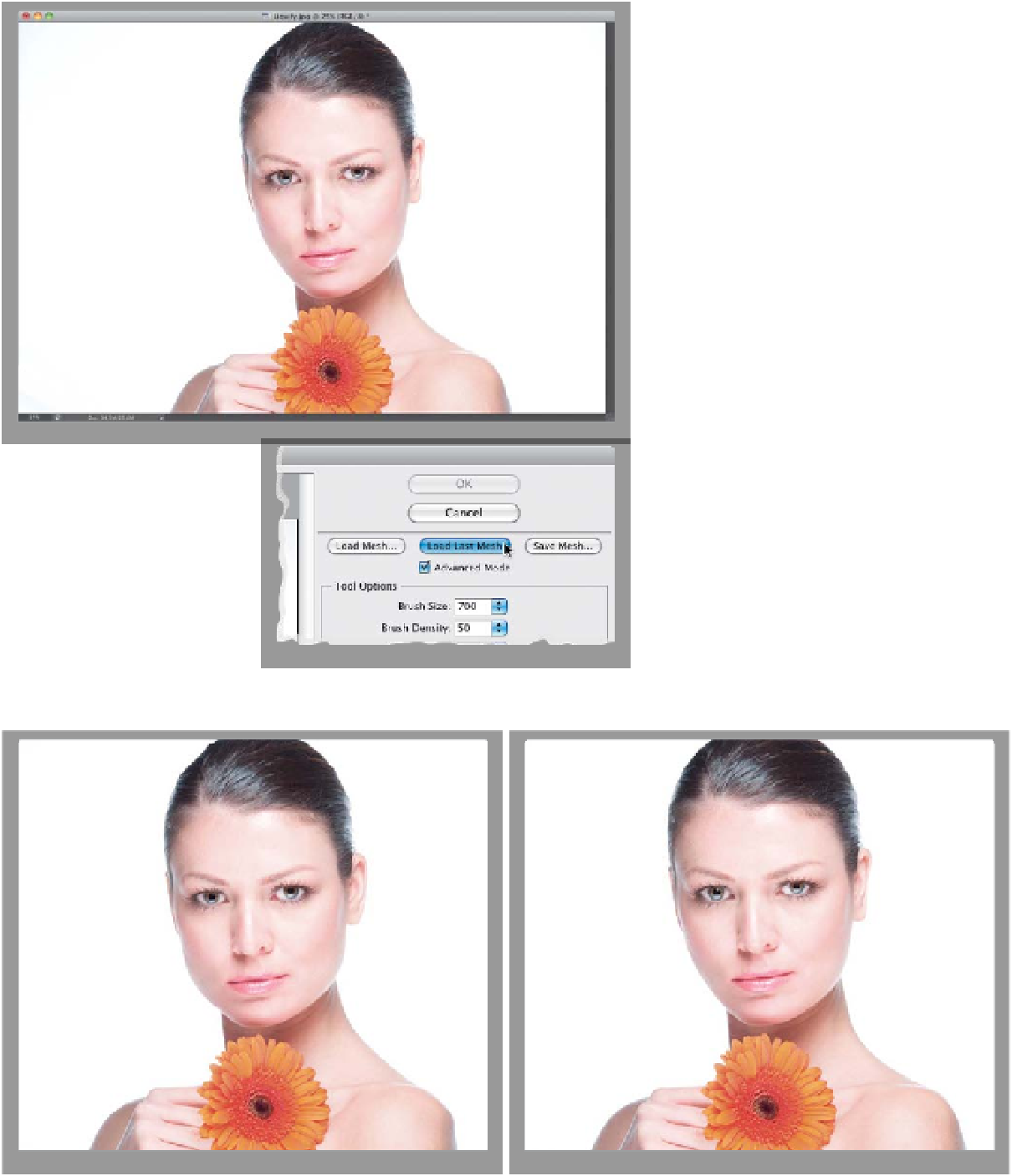Graphics Programs Reference
In-Depth Information
Step Seven:
When you're done, click OK, and your
changes are applied (as shown here). Now,
these changes are a bit over-the-top, but
I didn't want to make them so subtle that
you really couldn't see what we were ac-
tually doing with this filter. Ready for that
cool new CS6 feature I told you about ear-
lier? Okay, here it is: Once you click OK
and apply your changes, if you decide you
don't like the way they look, of course you
can just press Command-Z (PC: Ctrl-Z)
to undo them, and then go back and try
again in Liquify, right? Right. But, here's
the cool thing: Liquify now remembers
the last set of adjustments you made
(called a “mesh”), and if you reopen the
image, and then click the Load Last Mesh
button (shown here at the bottom), it re-
loads the last set of changes you made,
so now you can pick up right where you
left off. Also, if you shot on a tripod and
your subject didn't move (or better yet,
your subject was a product), you could
save the mesh on the first one, then
open the next shot, load the mesh from
the previous shot, and be done with it
in two clicks.
Before
After