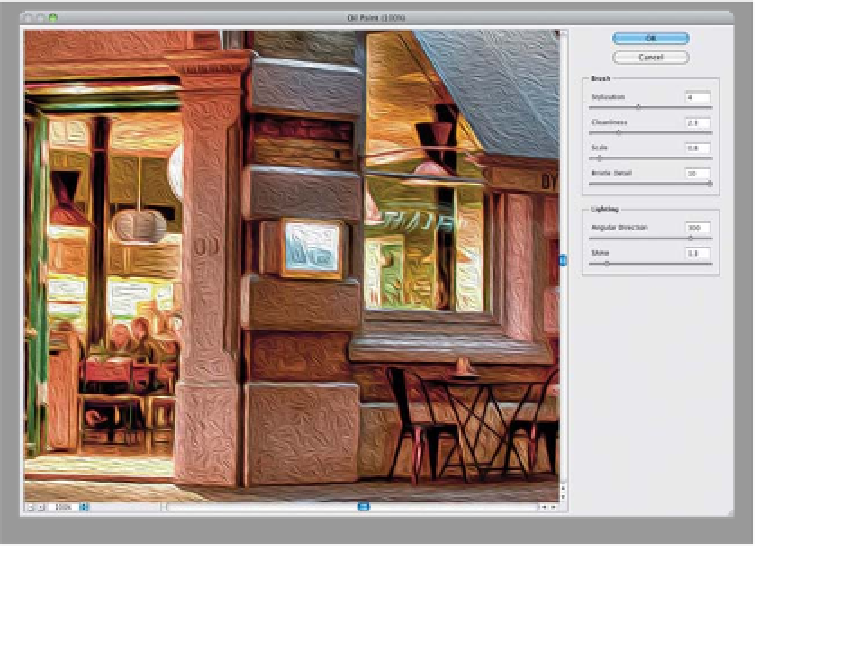Graphics Programs Reference
In-Depth Information
Being able to easily turn a photo into a realistic-looking painting has been on
the photographer's wish list for quite some time (this look is very popular with
wedding and portrait photographers), and after years of being a painstakingly
tedious and complex technique to get even close, now in Photoshop CS6, it literally
is a one-click process (because as soon as you open the Oil Paint filter—boom—
it's an oil painting before you even touch a single slider). Now, of course, there
are sliders, and that's why this isn't just a one-page project, but you are going
to love how simple this really is.
Turning a Photo
in One Click
Step One:
Open an image you want to turn into
an oil painting. Here's a shot of Byron
Hamburgers in London (mmmmm…
burger) taken on vacation late at night
(think “midnight burger run”). I did a little
HDR on this image (as if there was such a
thing as “a little” HDR), but we're going
to turn it into an oil painting in one click.
For reasons I can't even begin to under-
stand, there is no Preview checkbox in the
Oil Paint filter, so I usually start by press-
ing
Command-J (PC: Ctrl-J)
to duplicate
the Background layer (as shown here), so
at least that way you can easily see a
before/after.
Step Two:
Now, go under the Filter menu, choose
Oil Paint
(it's near the top of the menu),
and that's it—you've got an oil painting.
But to really see the effect, zoom in to
100% (like you see here), and you can see
it does a pretty amazing job of keeping
detail, while looking very painterly at the
same time. Of course, you can just click
OK and be done with it, but you actually
have quite a bit of control over how your
oil painting looks (and messing around
with the sliders in this filter is actually fun,
so it's worth giving it a go).