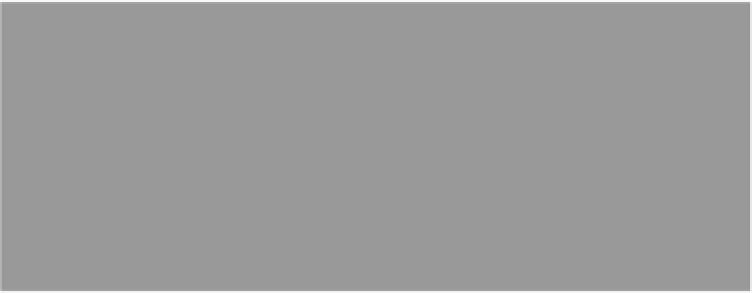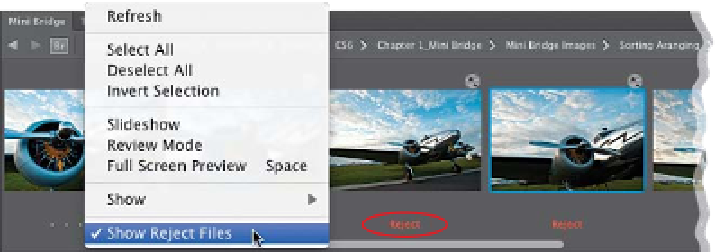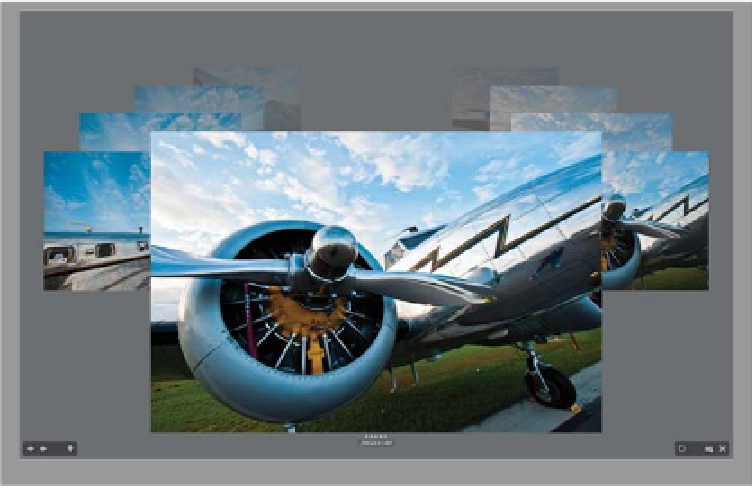Graphics Programs Reference
In-Depth Information
Step Three:
Probably the most popular method
for sorting your images is to rate them
using Mini Bridge's 1- to 5-star rating
system (with 5 being your best images).
That being said, I'm going to try to con-
vince you to try a rating system that is
faster and more efficient. Let's start by
finding the bad ones. When you see a
photo that is really bad (way out of focus,
the flash didn't fire, the subject's eyes
are closed, etc.), press
Option-Delete
(PC: Alt-Delete)
to mark that photo as a
Reject. The word Reject appears in red
in the bottom-left after you do this in Full
Screen Preview mode, below the photo in
Review mode, and below the thumbnail,
as well (shown circled here in red), if you
choose
Labels and Ratings
, under Show
in the View icon's pop-up menu. It doesn't
delete them; it just marks 'em as Rejects.
Note:
Mini Bridge displays your Rejects
right alongside your other photos, but if
you don't want to see your Rejects, you
can hide them by going under the View
icon's pop-up menu and choosing
Show
Reject Files
(as shown here).
Step Four:
When you see a “keeper” (a shot you
may want to print, or show to the client,
etc.), then you'll press
Command-5 (PC:
Ctrl-5)
to mark that photo as a 5-star
image, and this star rating will appear
below the selected photo (shown circled
here in red). So that's the drill—move
through your photos and when you see
a real keeper, press Command-5, and
when you see a totally messed up photo,
press Option-Delete to mark it as a Re-
ject. For all the rest of the photos, you
do absolutely nothing. So, why not use
the entire star rating system? Because it
takes way, way too long (I'll explain why
on the next page).
(Continued)