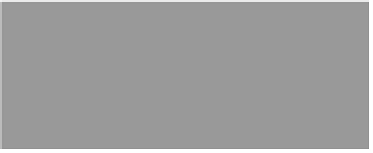Graphics Programs Reference
In-Depth Information
Removing Stuff
Using Content-
Aware Fill
When people talk about “Photoshop magic,” Content-Aware Fill is one of those
things they're talking about. Even after using this feature for a couple of years now
to get rid of distracting things in my images, it still amazes me more often than
not with the incredible job it does. The fact that it's incredibly easy to use at the
same time really makes it a powerful, and indispensable, tool for photographers.
Step One:
Here, we have a tourist crossing into the
background scene from the far-left side
of the image, and it distracts from our
subject (the woman sweeping), so ideally
we'd like him out of the shot.
Step Two:
To have Content-Aware Fill remove him,
just get the Lasso tool
(L)
, or whichever
selection tool you're most comfortable
with (like the Quick Selection tool, Pen
tool—whatever), and draw a selection
around him. Once your selection is in
place, you can help Content-Aware Fill
do its thing by expanding that selec-
tion outward by 4 or so pixels. So, go
under the Select menu, under Modify,
and choose
Expand
. When the Expand
Selection dialog appears (shown here),
enter 4 pixels, click OK, and your selec-
tion grows outward by that much.