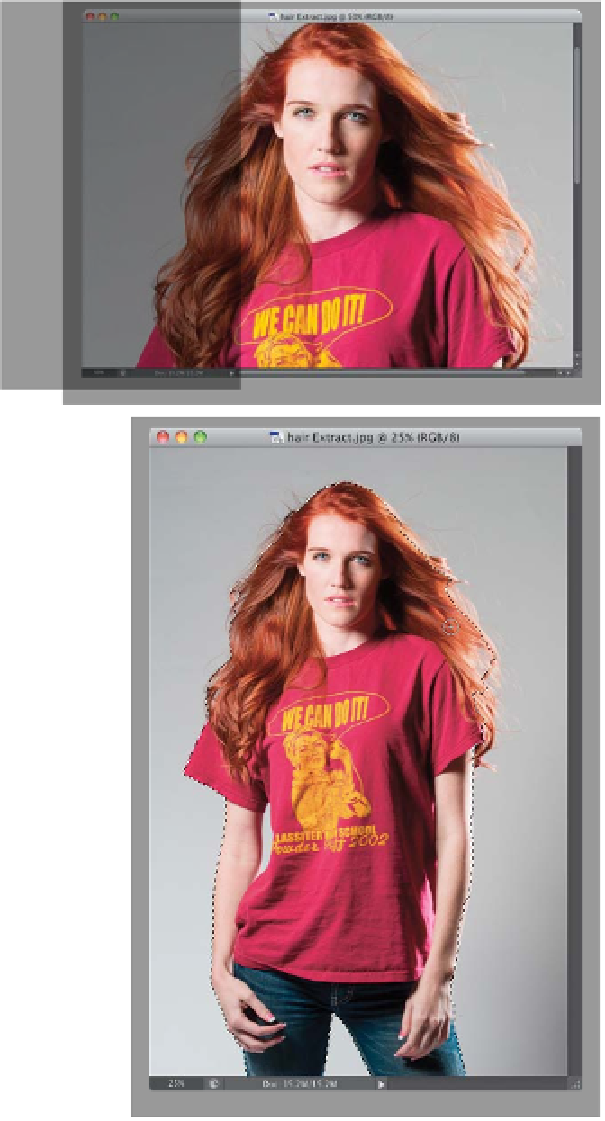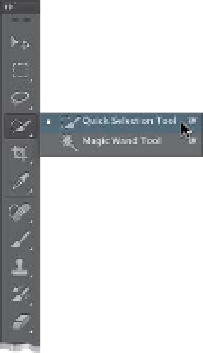Graphics Programs Reference
In-Depth Information
Most of the selecting jobs you'll ever have to do in Photoshop are pretty easy, and
you can usually get away with using the Magic Wand, Lasso, or Pen tools for most
jobs, but the one that has always kicked our butts is when we have to select hair.
Over the years we've come up with all sorts of tricks, including the intricate Channels
techniques I covered in my Photoshop Channels Book, but all these techniques
kind of went right out the window when Adobe supercharged the Quick Selection
tool in Photoshop CS5 with the new Refine Edge feature. This is, hands down,
one of the most useful, and most powerful, tools in all of Photoshop.
Step One:
Start by opening an image that has a
challenging area to select (like our sub-
ject's hair here, which is being blown by
a fan). Then, get the Quick Selection tool
(W)
from the Toolbox (as shown here).
Step Two:
Here's how it works: you just take the
tool and paint loosely over the areas
you want to select, and it expands to
select the area (kind of like a much
smarter version of the Magic Wand
tool, but using different technology).
One thing I've learned about this tool
is it actually seems to work best when
you use it quickly—really zoom over
your subject with the tool and it does
a pretty decent job. Here, I selected
the subject, and while you can see some
problems with the selection (the area of
gray between her arm on the left and
her shirt), it's not that bad overall. If it
selects too much, press-and-hold the
Option (PC: Alt) key
and paint over that
accidentally selected area to remove it
from your selection. Don't worry—it's
not going to look perfect at this point.
(Continued)